Tutorials: Filters in RadarBox.com
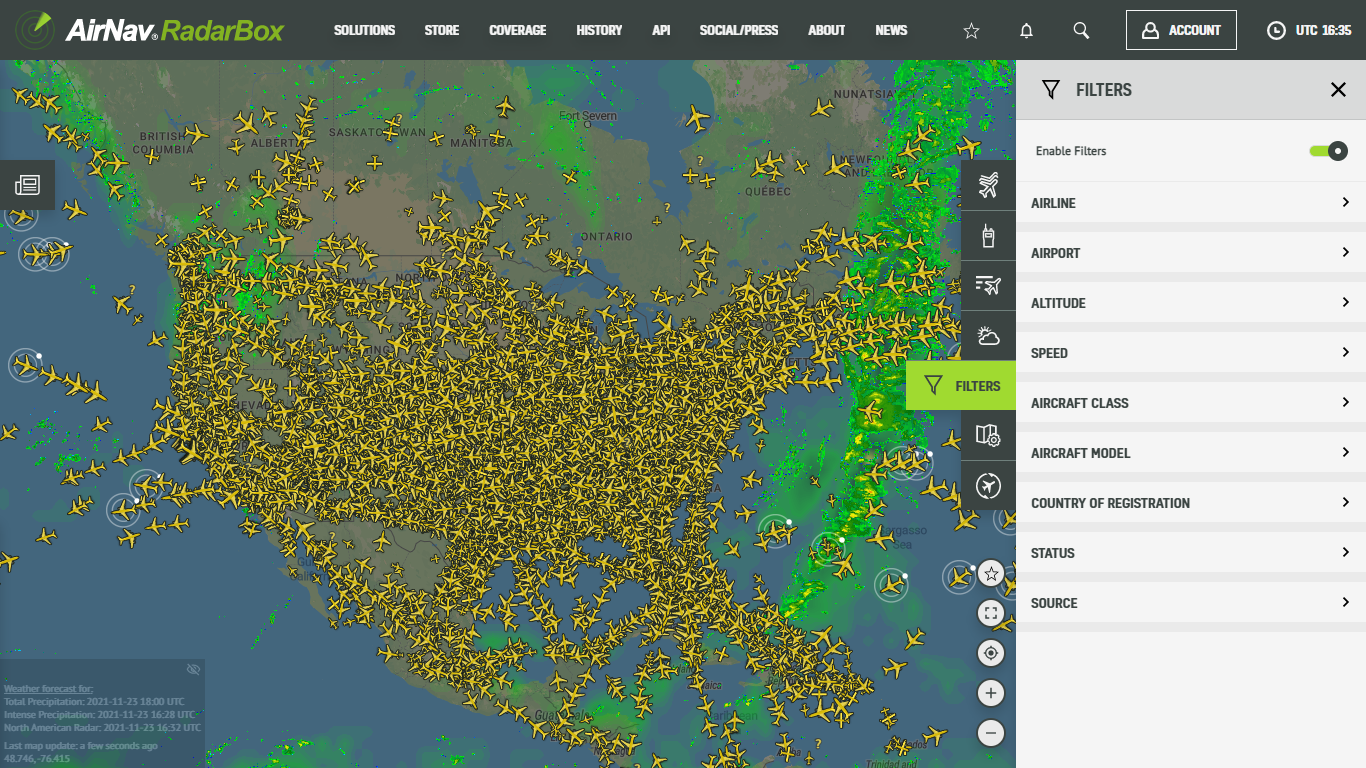
The Image Above: Filters available on RadarBox.com
The AirNav RadarBox filters available on RadarBox.com and apps are an excellent tool for anyone looking to filter flights and aircraft based on various parameters. The filters feature is displayed on the right sidebar on RadarBox.com and is the 5th option between the weather filter and map selector (as seen in the image above).
The variety of filters allows our users the freedom to customize what they want to see on the RadarBox.com map. Users can filter by:
- By airline
- By airport
- By altitude
- By speed
- By aircraft class
- By aircraft model
- By country of registration
- By status
- By data source
Read on to learn more about our filters and how to use them!
1. Airline
The filter by airline is designed for users who are looking for flights of a specific airline or carrier. To use it, just type the airline name or IATA or ICAO code for a particular carrier. For example, we've typed in the ICAO code UAL (IATA code: UA) to observe United Airlines' active fleet.
Instead of entering the airline name or ICAO & IATA code in the search engine found on the right side of the RadarBox page, you can select a specific airline from the list available in the filter.
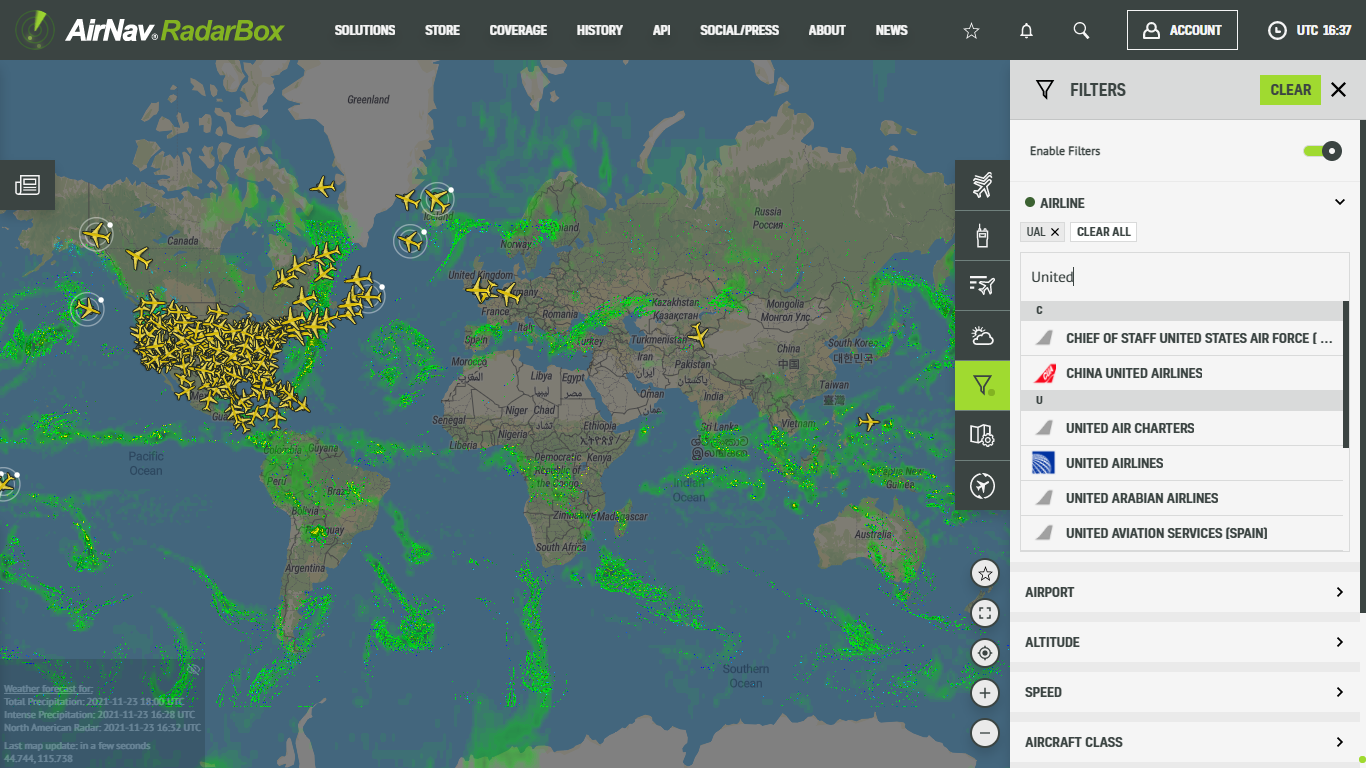
The Image Above: Filter by Airline available on RadarBox.com
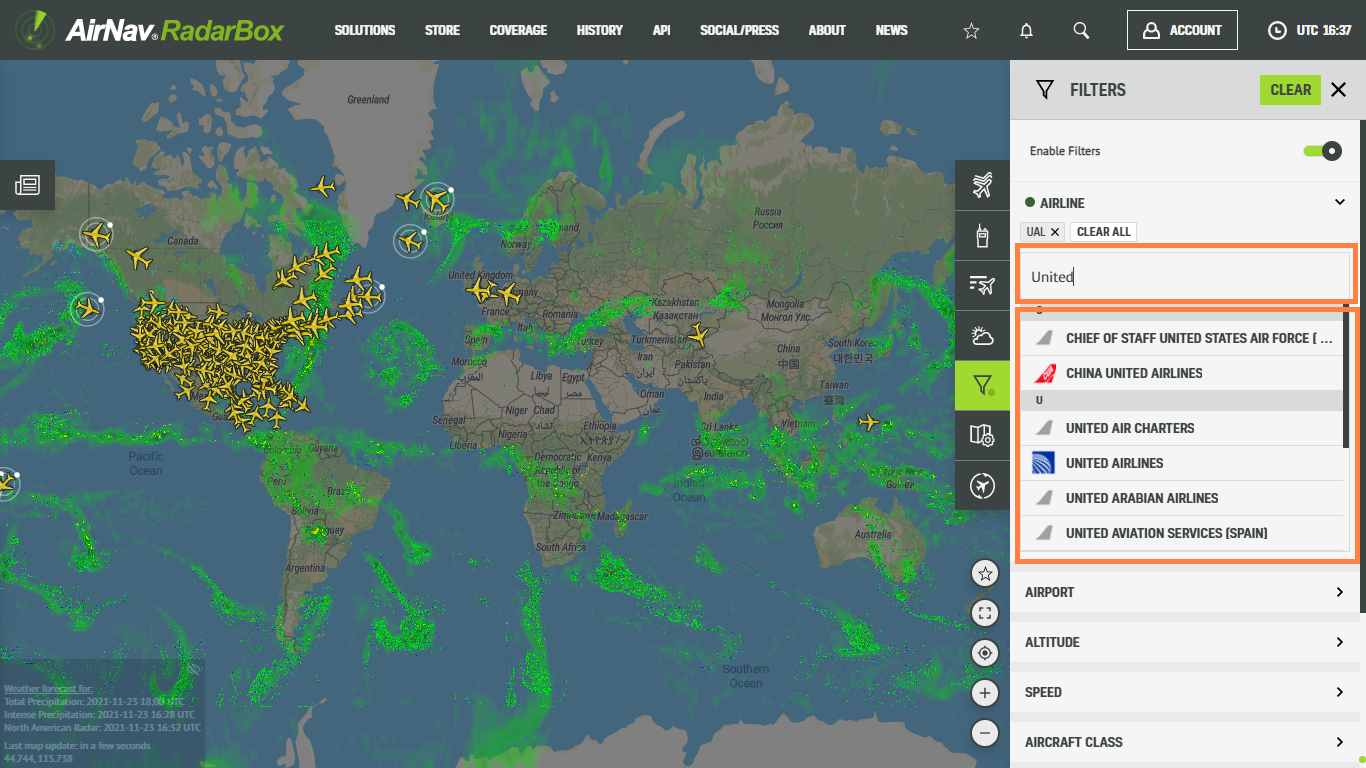
2. Airport
If you are looking to filter the movement between two airports, this filter option was made especially for you! You can filter the air traffic & activity between two different airports or a specific airport by entering the airport name or the IATA or ICAO code. In the screenshot below, we've filtered the flights between London Heathrow Airport and Miami International Airport.
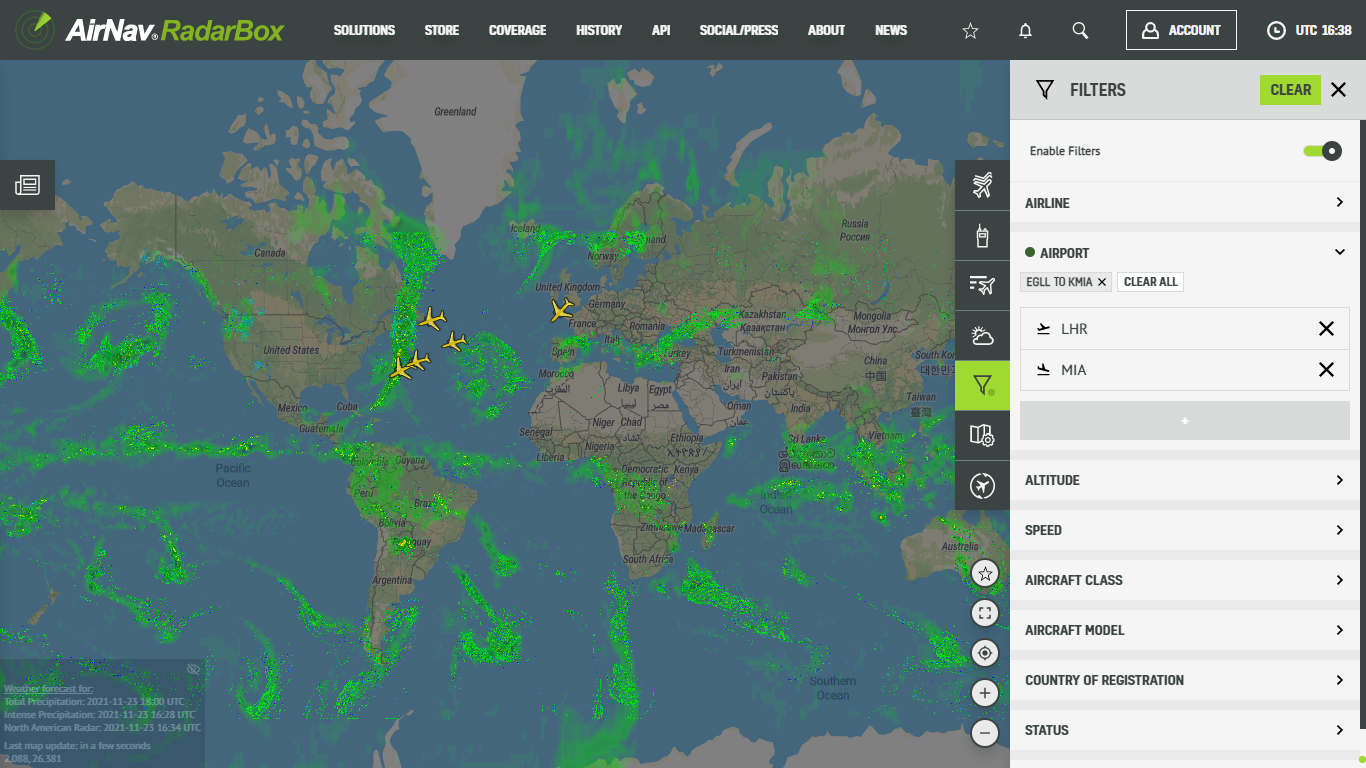
The Image Above: Filter by Airport available on RadarBox.com
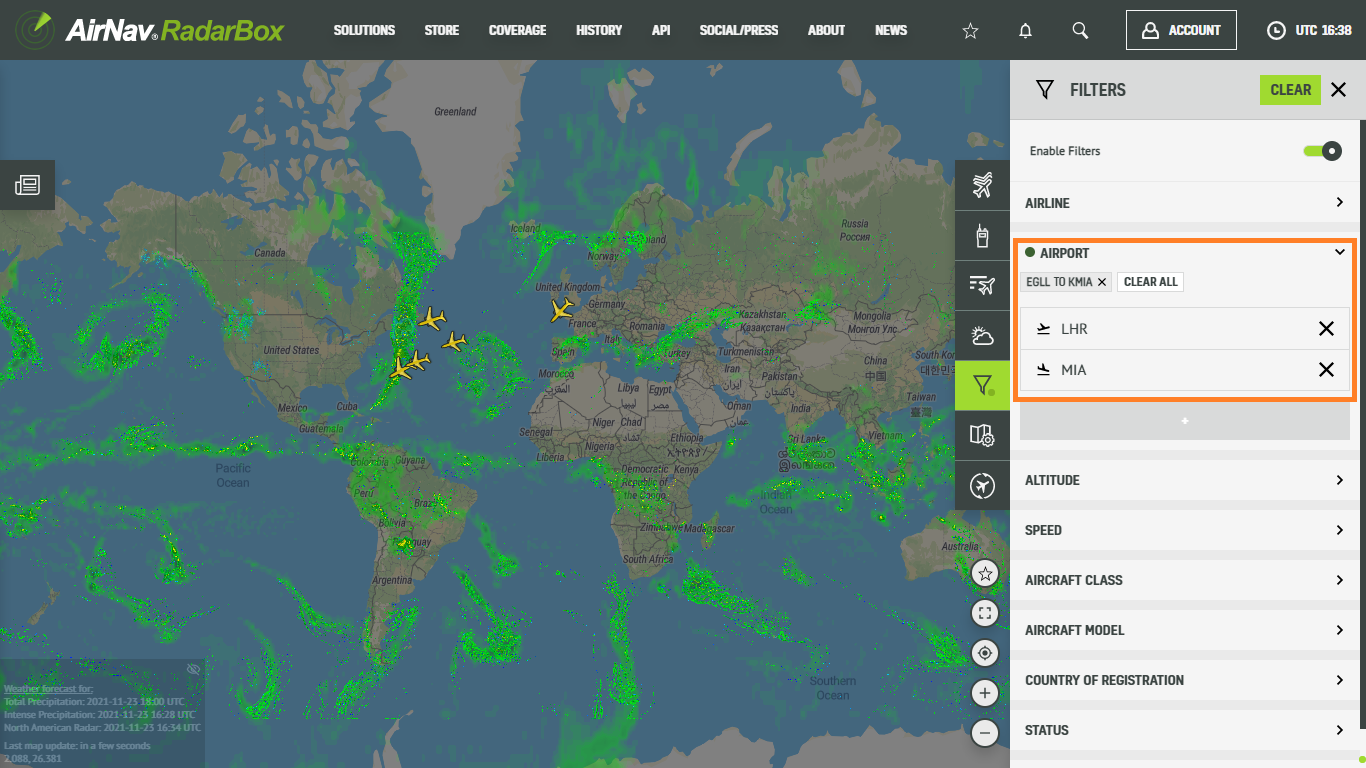
3. Altitude
The altitude filter provides the option to filter aircraft by altitude from 0 to 70,000 feet. We, for example, created a filter for aircraft that were flying between FL00 and FL369 all over the world. If you are trying to filter by altitude, this is the proper filter.
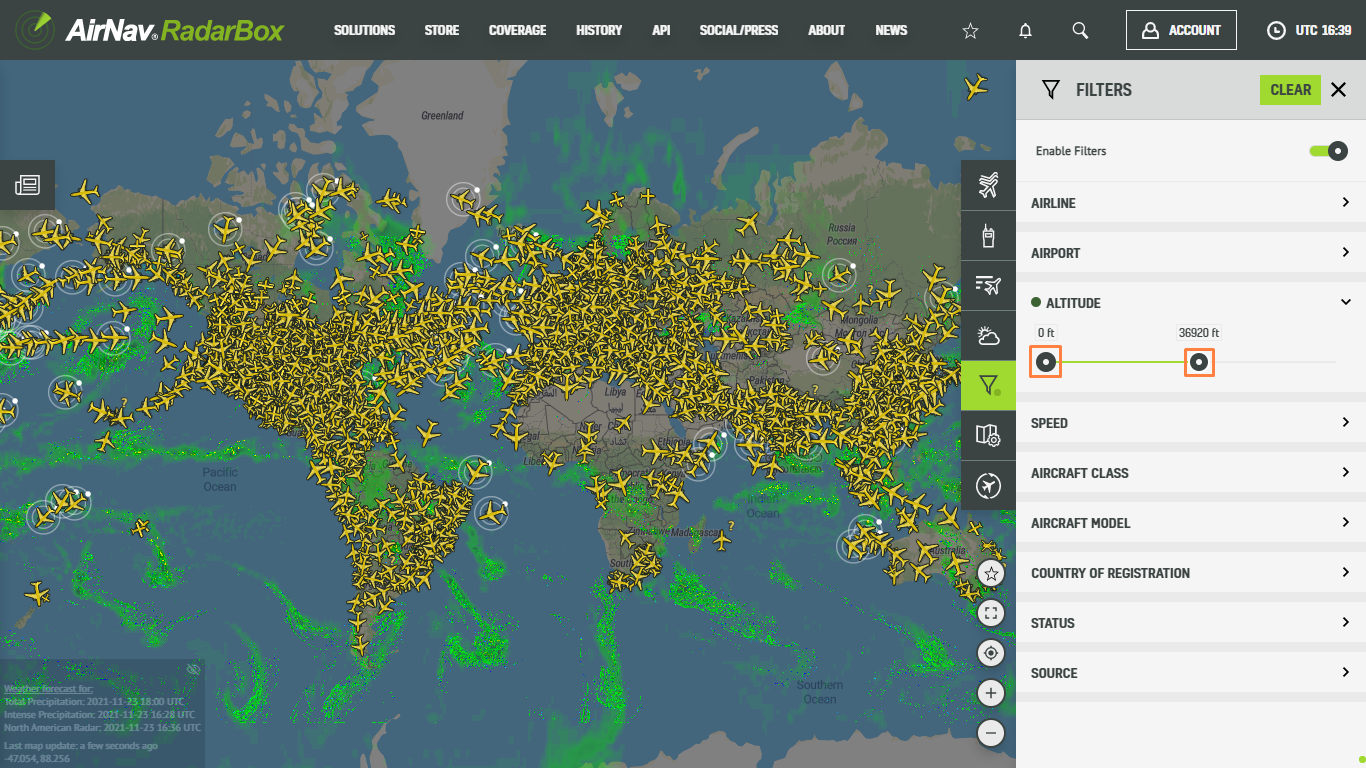
The Image Above: Filter by Altitude available on RadarBox.com
4. Speed
Like the above filter option, the speed filter aims to filter aircraft at a specific speed that ranges from 0 to 700 kts around the world. Select the initial velocity and maximum speed on the right side of the page, as displayed in the screenshot below.
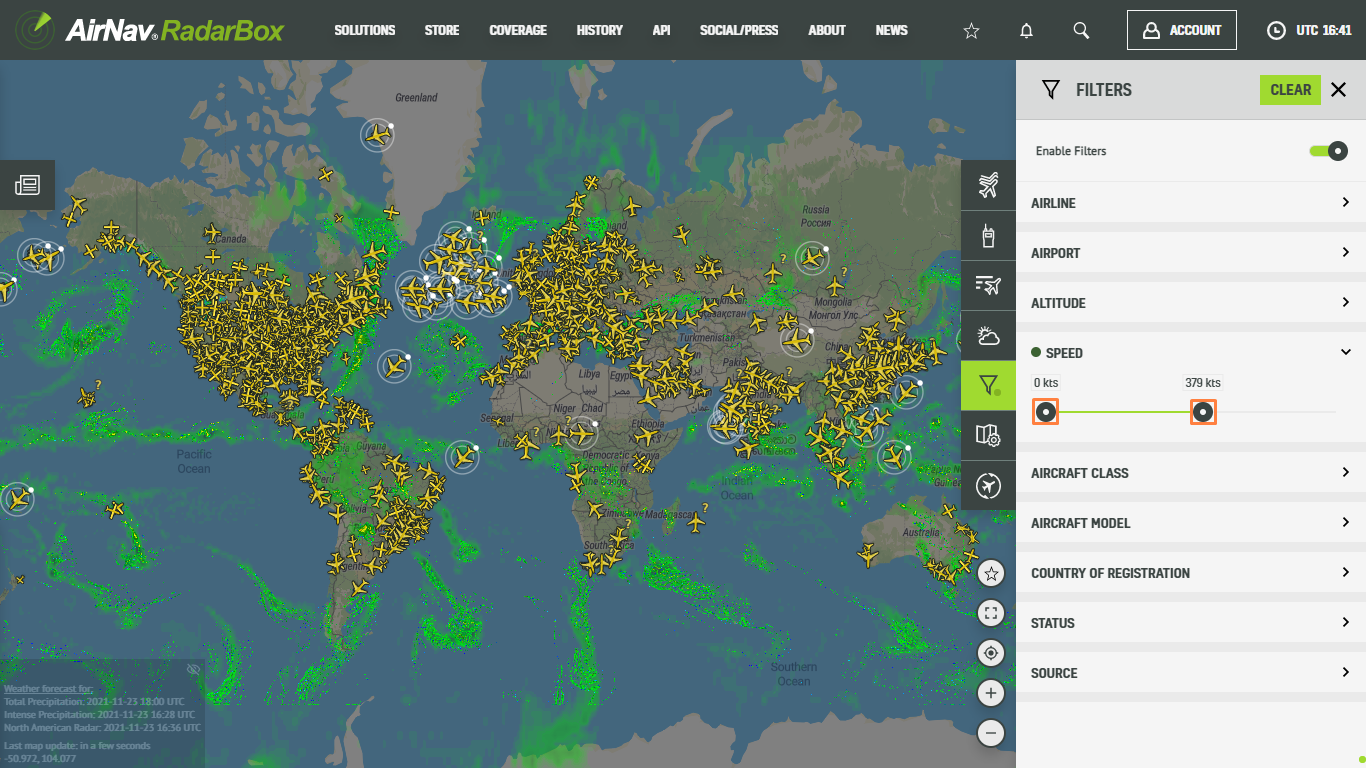
The Image Above: Filter by Speed available on RadarBox.com
5. Aircraft Class
This filter is dedicated to those who search or want to filter aircraft of a specific class such as airliner, private, cargo, and other aircraft categories. Among the aircraft class options are:
- Airline
- General Aviation
- Military
- Unknown
- Business Jets
- Helicopters
Just select which class of aircraft you want to filter. It is very simple. Just select any of the options.
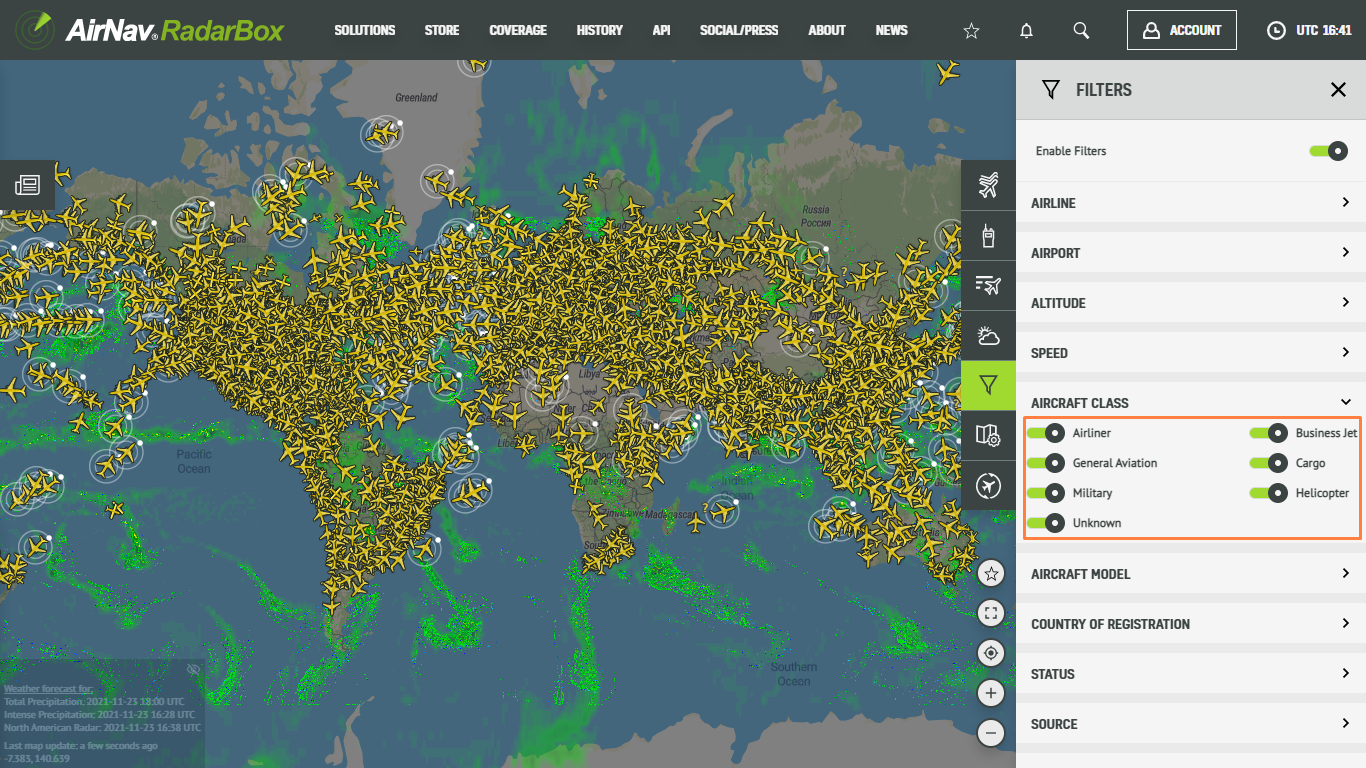
The Image Above: Filter by Aircraft Class available on RadarBox.com
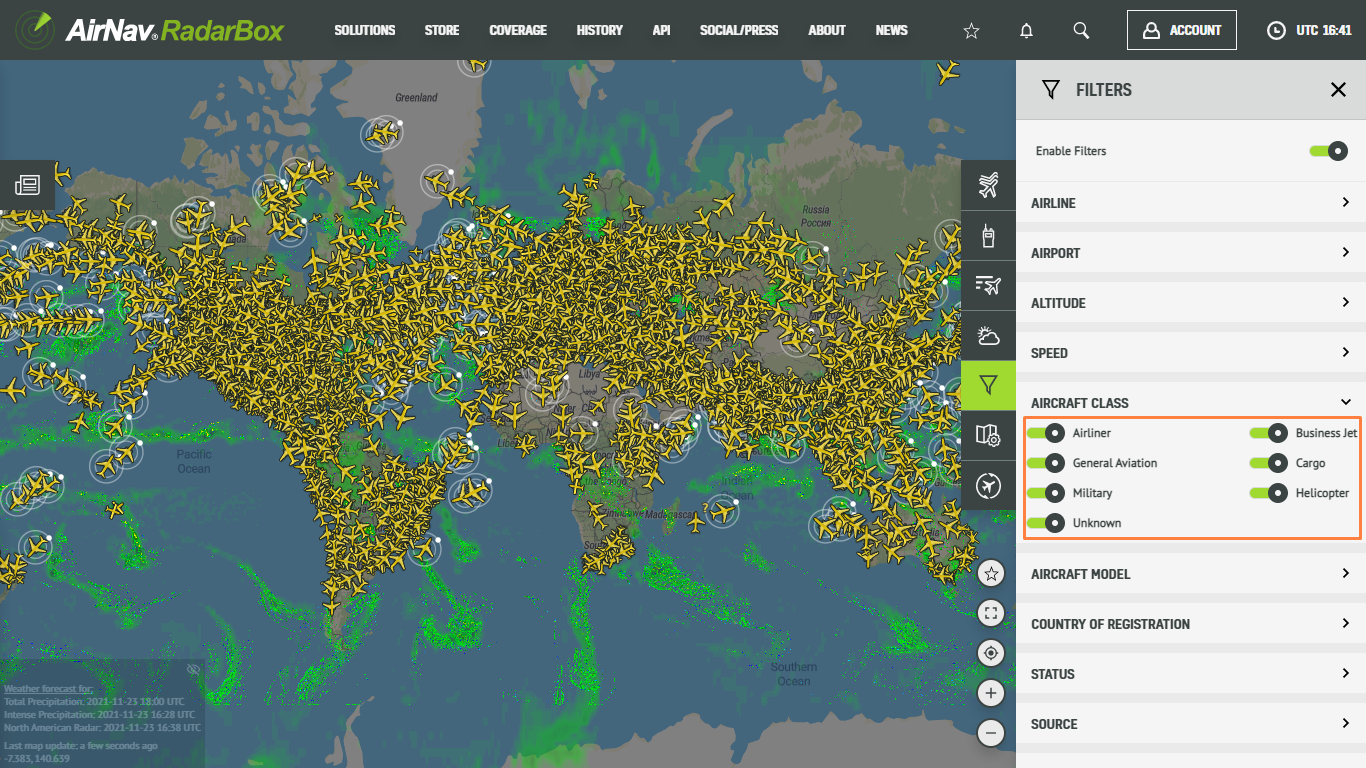
6. Aircraft Model
This filter is handy for those who are looking to filter a particular aircraft model on the map. To use this filter, just type the aircraft model name in the "Filter Models" field or select any aircraft in the options. You can combine and filter several aircraft models from the same family or not on the RadarBox app.
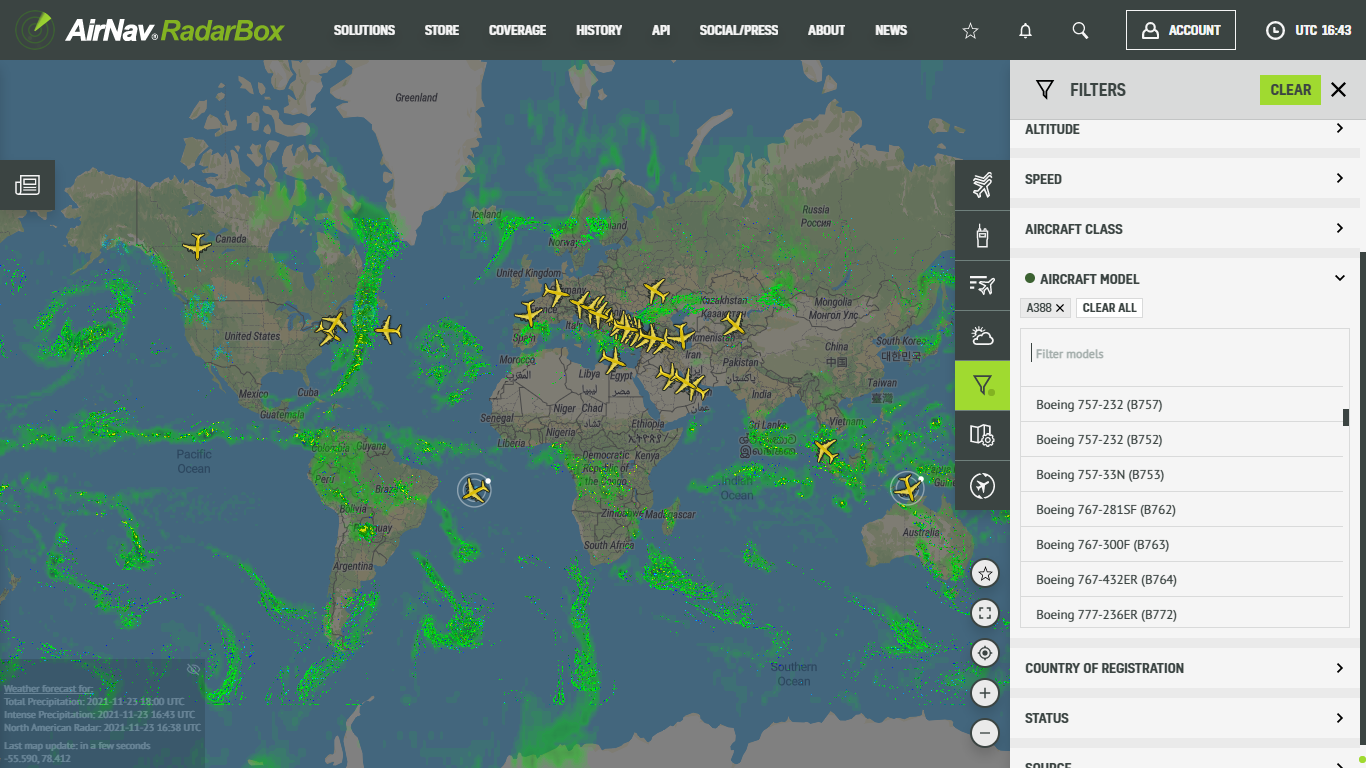
The Image Above: Filter by Aircraft Model available on RadarBox.com
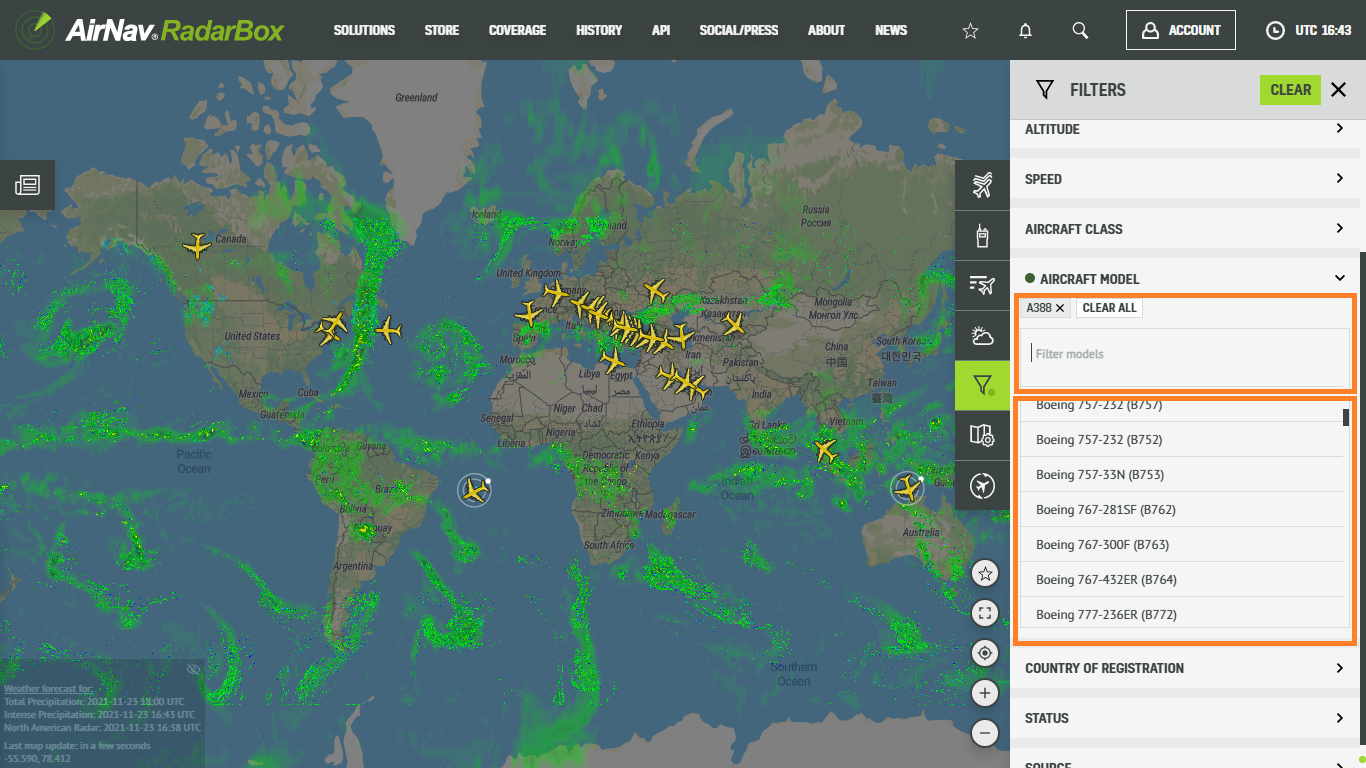
7. Country of Registration
The filter by country of registration is intended to filter aircraft with registration from a specific country. For example, below, we filter aircraft with US registration only. Each country has a different type of registration; airplanes with Spanish registration are usually registered with the initials EC (Echo Charlie). In contrast, in the USA, aircraft registrations start with the letter N (November). o use this filter is very easy; just choose the country you want to filter by national aircraft registration.
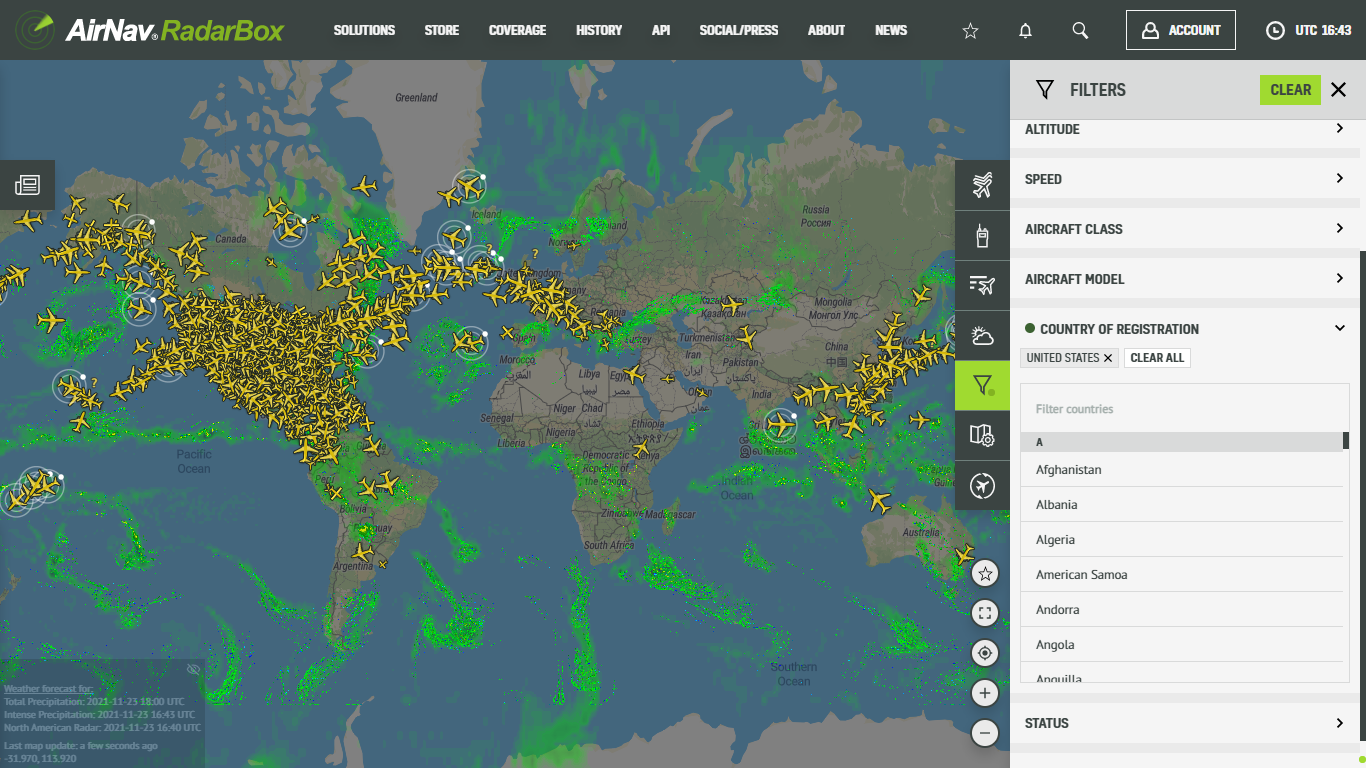
The Image Above: Filter by Country of Registration available on RadarBox.com
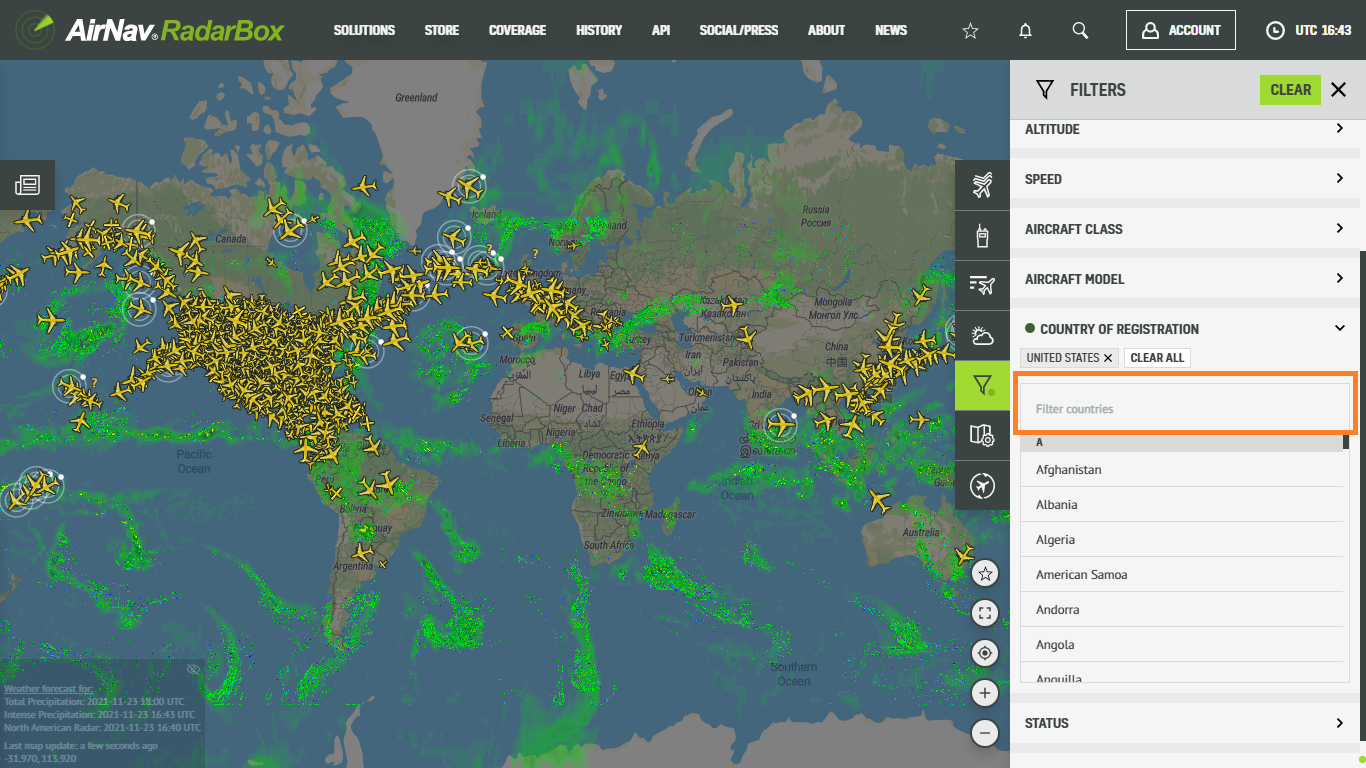
8. Status
If you intend to filter our search for aircraft that are diverting or even on the ground or airborne, this filter will assist you and show you the desired information on the map. Just select one of the three options available.
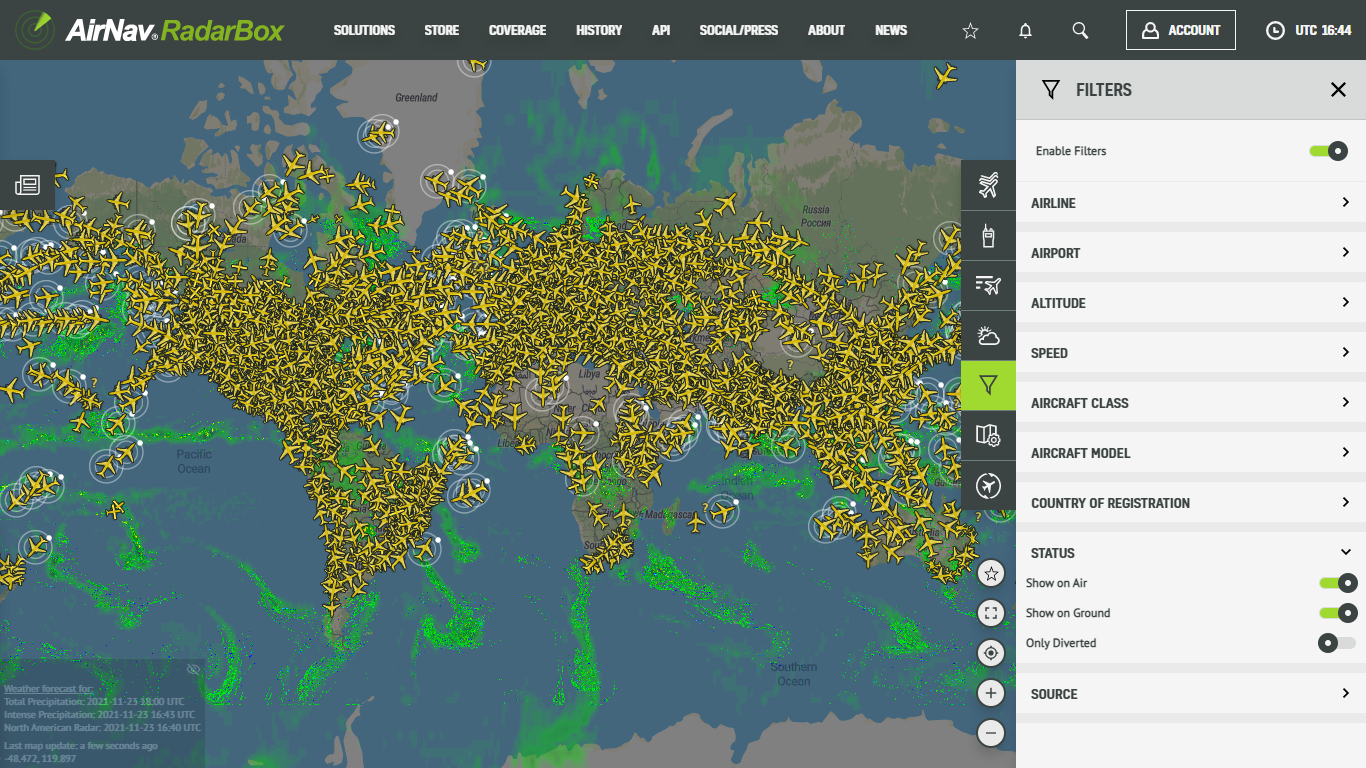
The Image Above: Filter by Status available on RadarBox.com
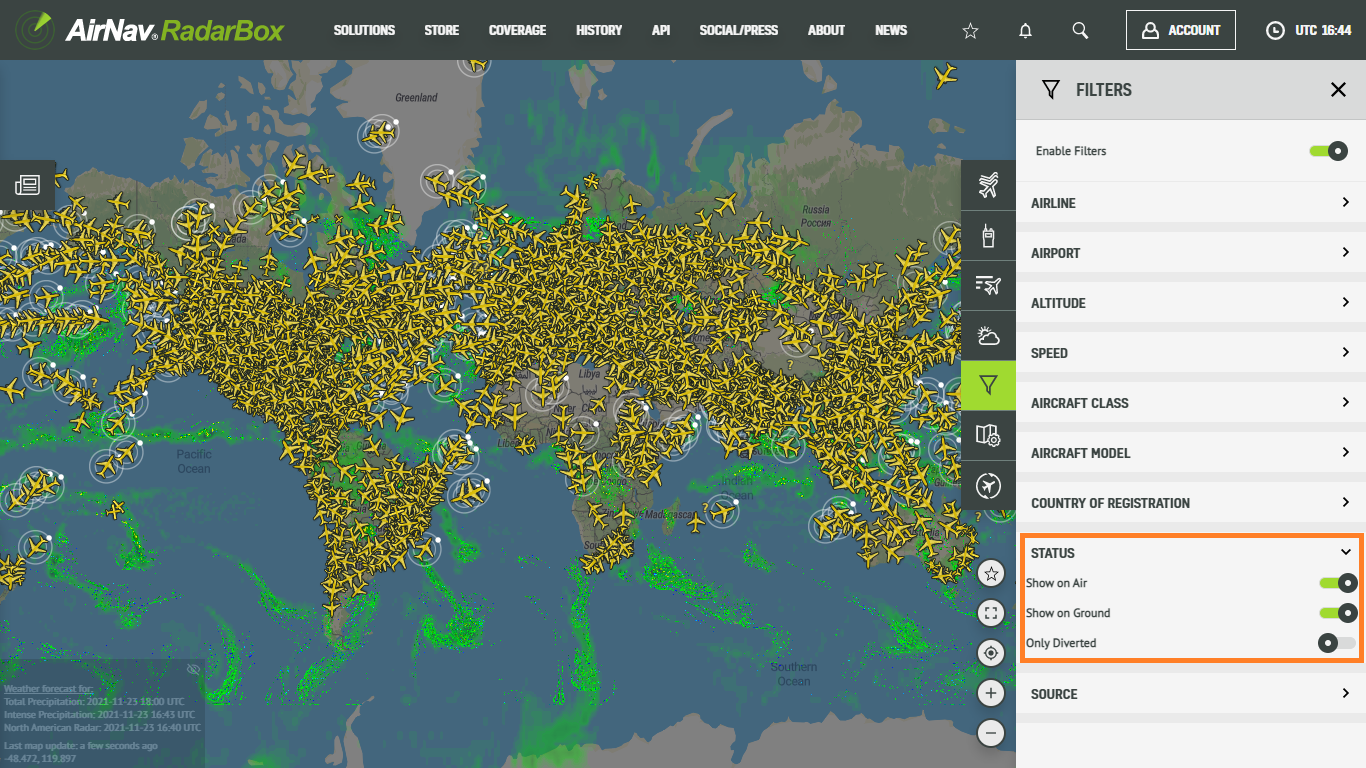
9. Data Source
We currently provide a variety of data sources that include ground-based ADS-B, space-based ADS-B, ADS-C, MLAT, FAA SWIM, and others. With this option, you can filter by combined data sources or just one source. If you, for example, are interested in tracking airplanes tracked by satellite, just select the ADS-C and SAT ADS-B options.
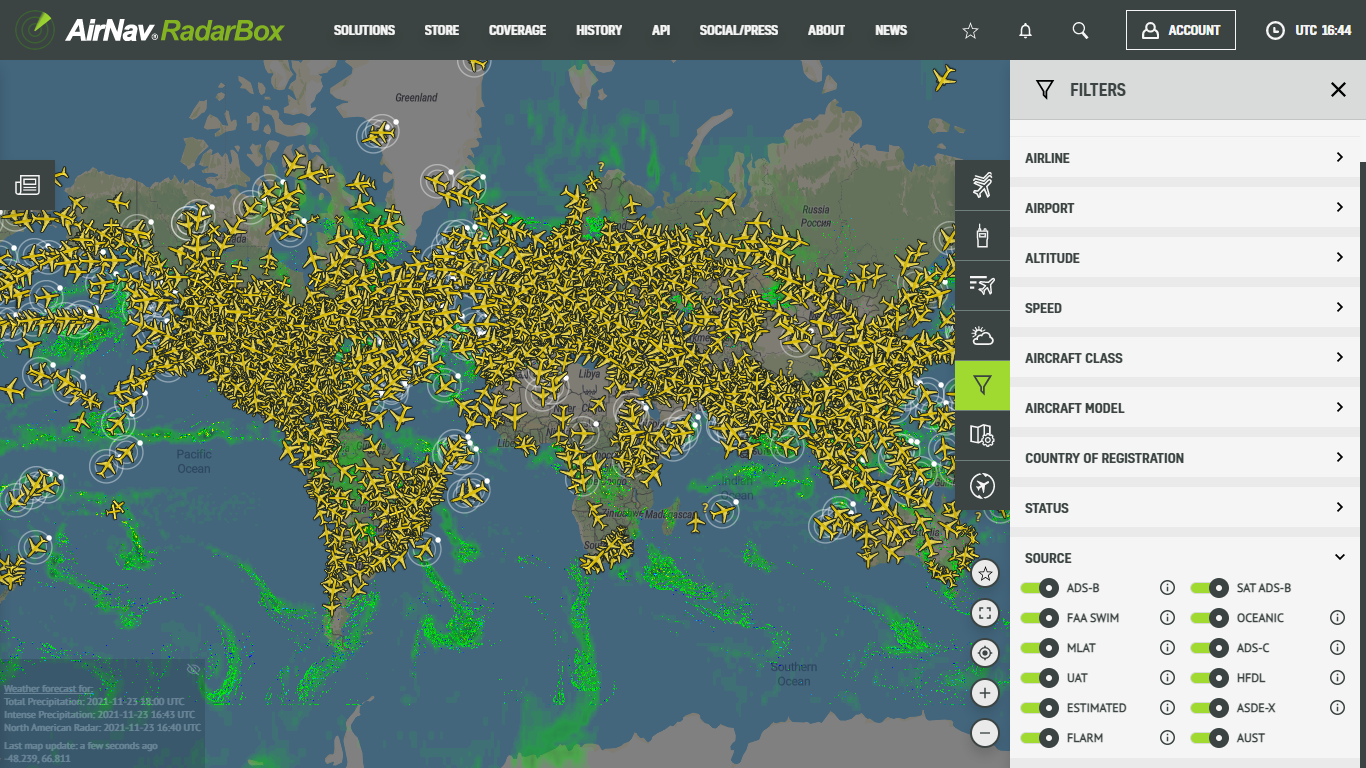
The Image Above: Filter by Data Source available on RadarBox.com
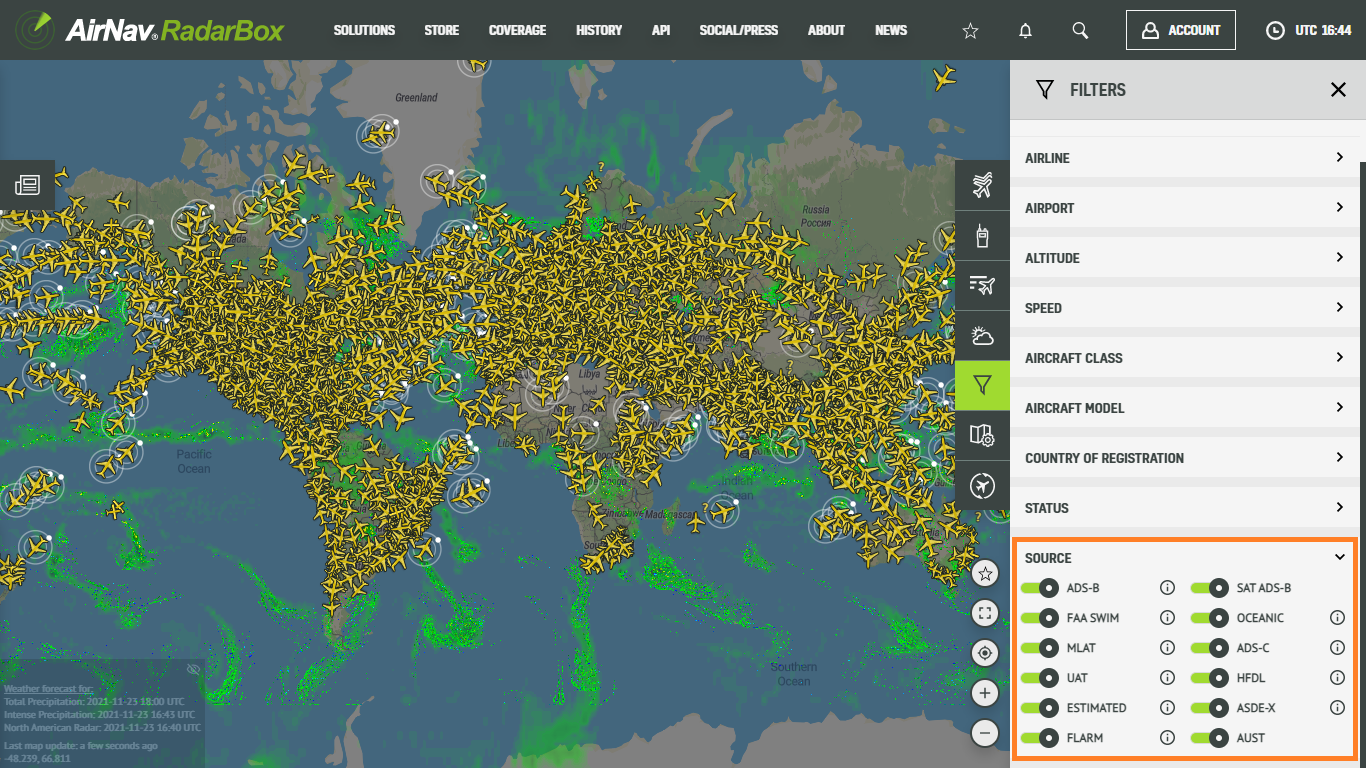
10. Filter Combination
Our filters are interlinked and you can combine them. For example, below, we've combined the airline filter and the speed filter for British Airways aircraft fleet up to 456 knots flying across the world.
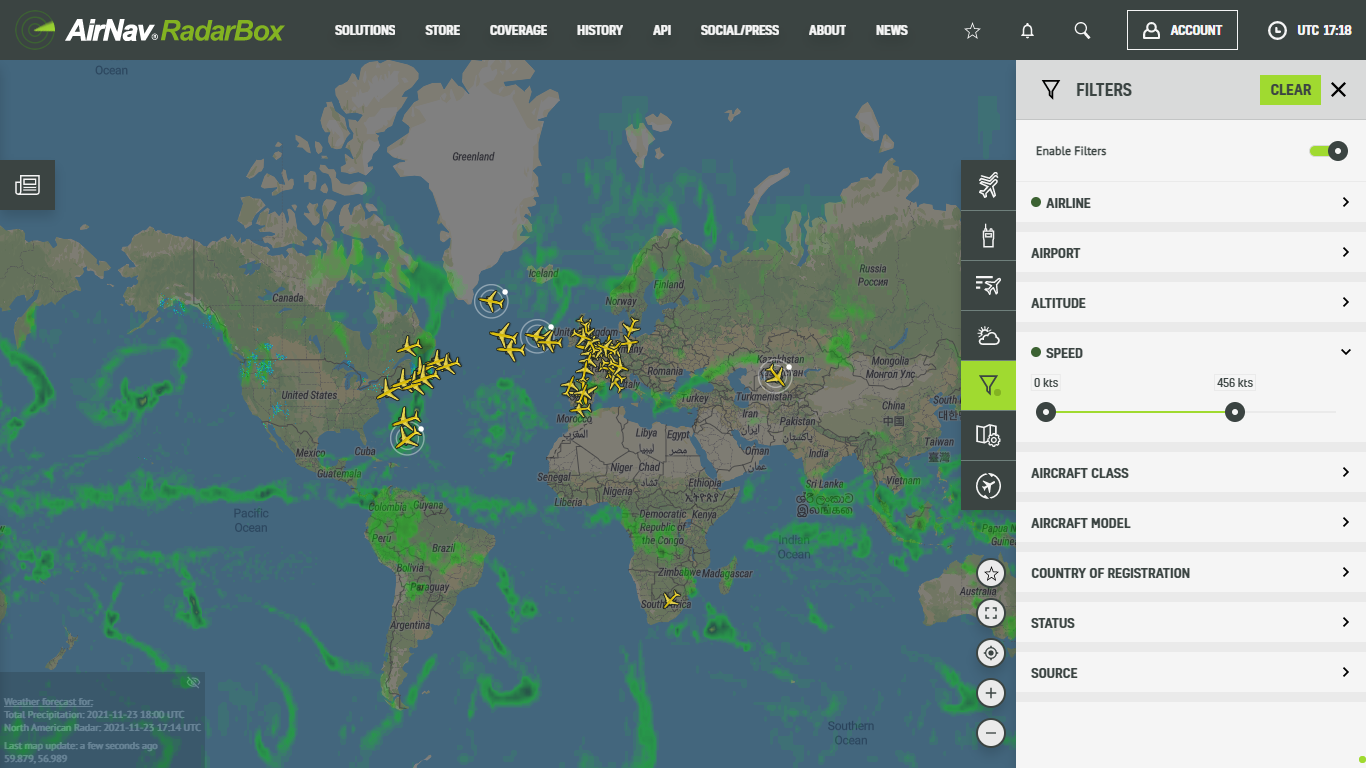
The Image Above: Filters available on RadarBox.com
Other alternatives to use filters in RadarBox.com
Another way to filter aircraft, airports, airlines is by using our search engine and searching for a specific aircraft, airport or airline, aircraft model, etc., and click on "Filter on map" or just "Filter". In the example below, we've searched for the Boeing 747, and immediately the "Filter on map" option was displayed.
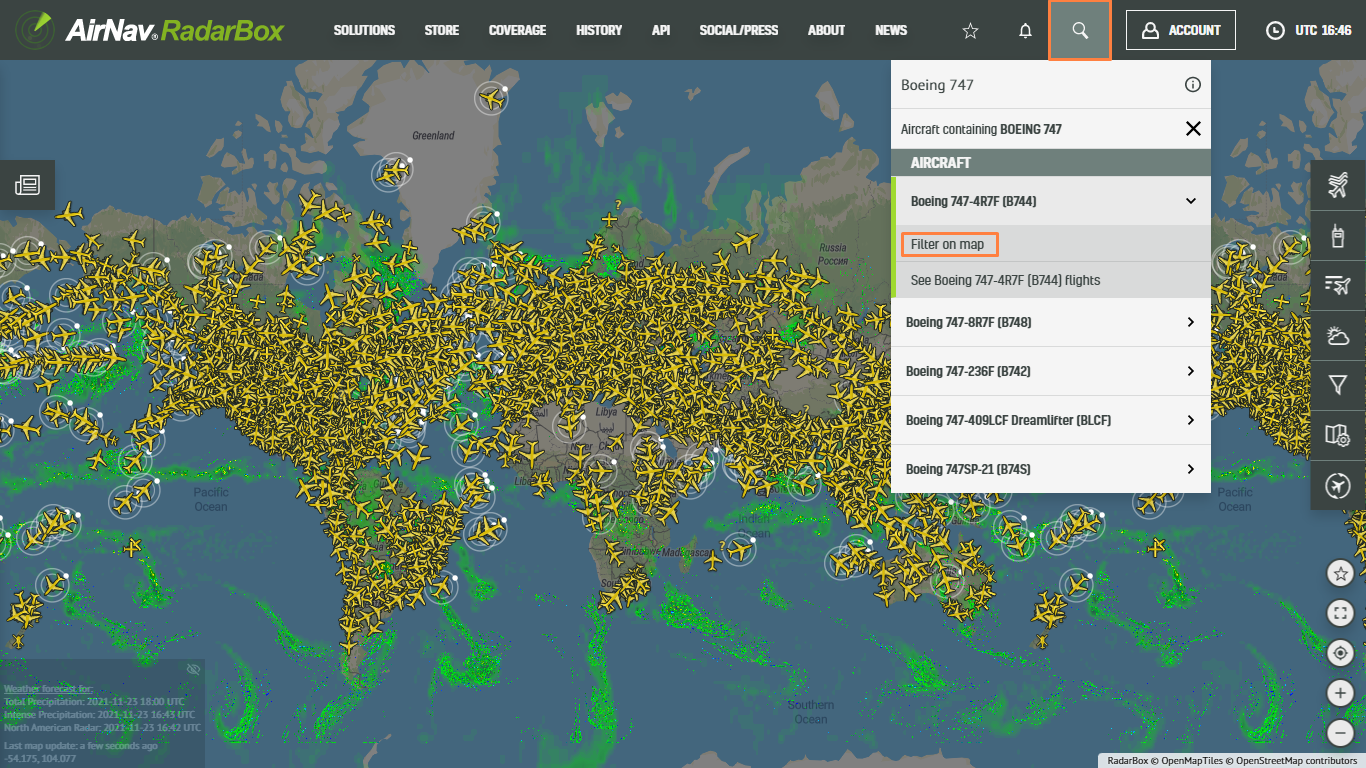
The Image Above: Filters available on RadarBox.com
In this example, San Diego International Airport was searched, and we can see, the "Filter by this airport" option is displayed once again. To search or filter by aircraft just type the aircraft or airport name, or aircraft registration, or ICAO or IATA code for a specific airport or airline.
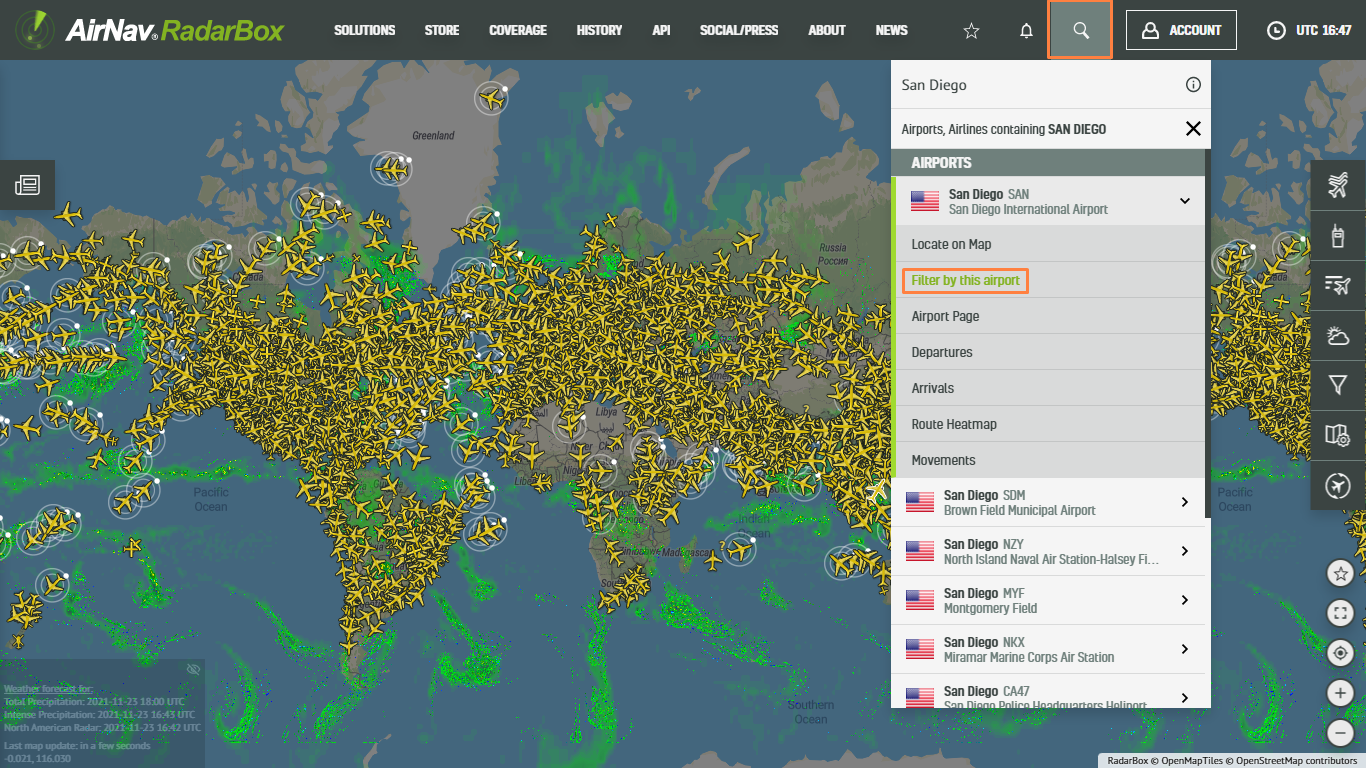
The Image Above: Filters available on RadarBox.com
RadarBox App
These filters are also available in our the RadarBox apps. Simply select the "Filters" option from the menu bar to activate them. Using them is the same as on RadarBox.com, just type in the aircraft name, airport, aircraft model, or if it is an airport or airline type the ICAO or IATA code. You can also filter aircraft using the RadarBox application's search engine.
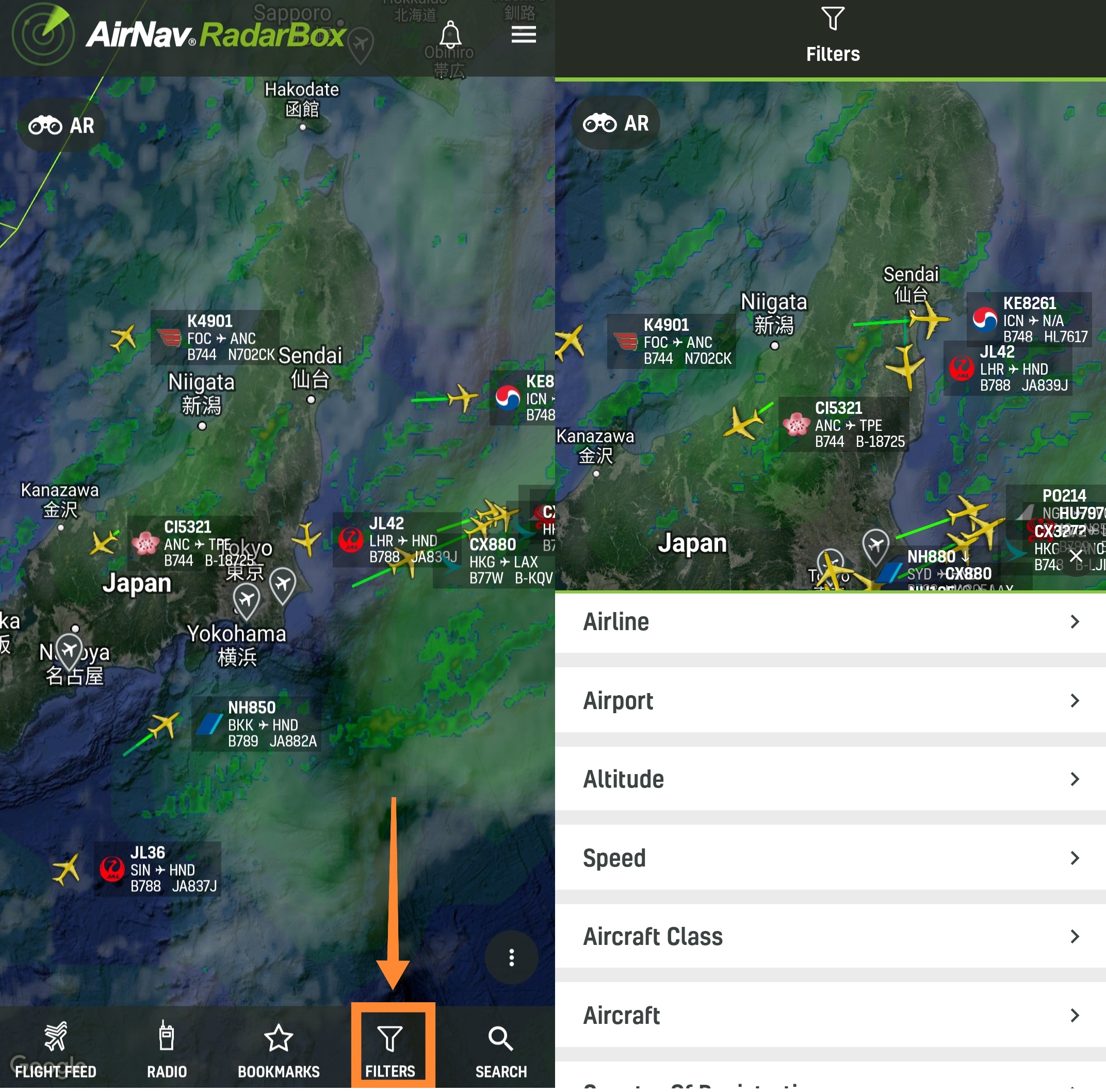
The Image Above: Filters available in the RadarBox app
Have a question or feedback? Tweet us with the hashtag #RadarBox or send an email to: [email protected]. Follow us on Twitter for more updates - Twitter.com/RadarBox24
And for other aviation-related content follow us on Instagram: Instagram.com/radarboxcom
To enjoy and use our exclusive filters why not consider subscribing to RadarBox? Click here to subscribe!
Download our apps now -
READ NEXT...
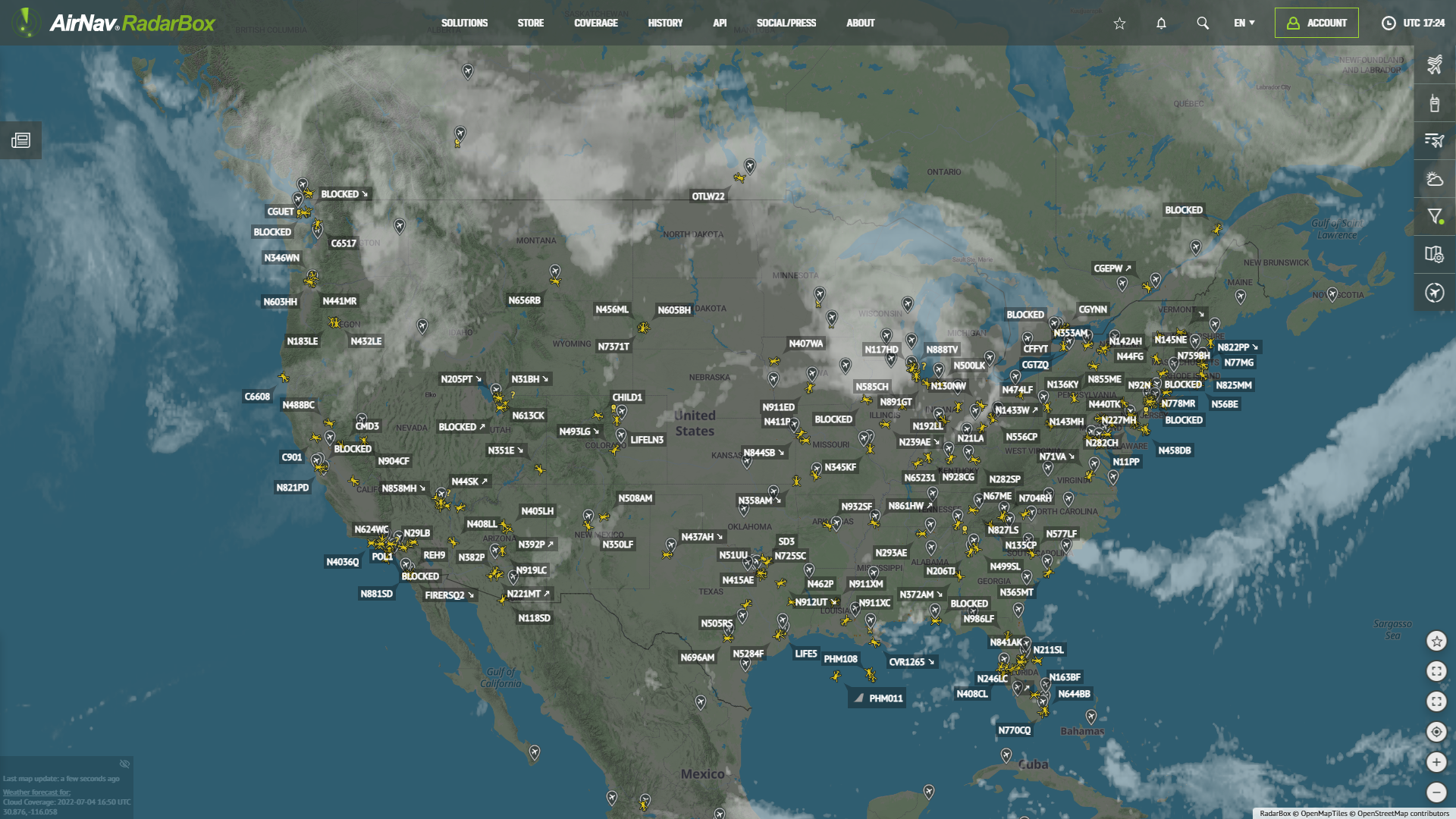 78323
78323Tracking Helicopters With RadarBox
Today we'll explore how to filter and track helicopters on RadarBox.com. Read this blog post to learn more...- 52091
Air France Boeing 777 and American Airlines Boeing 737 experienced a near miss over Caribbean
Air France Boeing 777-300 and American Airlines Boeing 737-800 experienced a near miss over the Caribbean Sea. The planes were safely separated after the TCAS got activated. - 30329
AirNav Announces Coronavirus Related Data & Graphics Available
AirNav Systems is providing data COVID-19 air traffic related data for analysis, study and use.


