Filter Presets Are Now Available on RadarBox.com
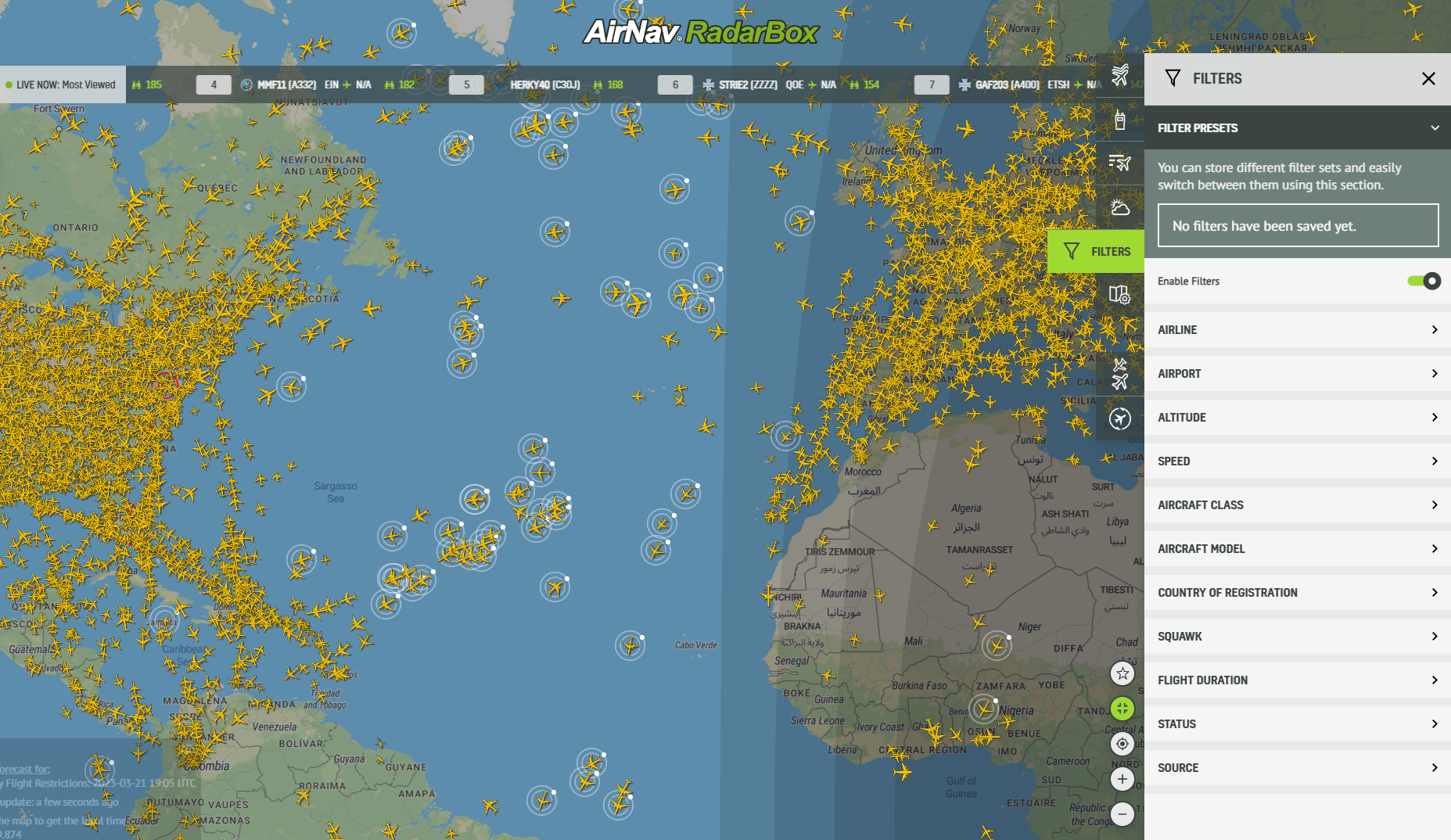
Filter Presets displayed on RadarBox.com
To enhance your flight tracking experience, RadarBox.com has recently introduced and released a new feature called "Filter Presets". This feature allows you to take your currently applied filters and save them as a preset.
With the Filter Presets, you can easily enable or disable a preset to turn on or off all the filters that you have assigned to it. Additionally, you can rename the preset and update it with a new filter configuration or save a new one. This feature provides greater flexibility and ease of use when filtering data on RadarBox.com.
All users can access this feature: Free accounts can create 1 filter preset, Spotter accounts can create 2, Pilot accounts can create 5, and Business accounts can create up to 10 filter presets.
Select the "Filters" option on the website's right side to use Filters Presets. After that, select a filter option.
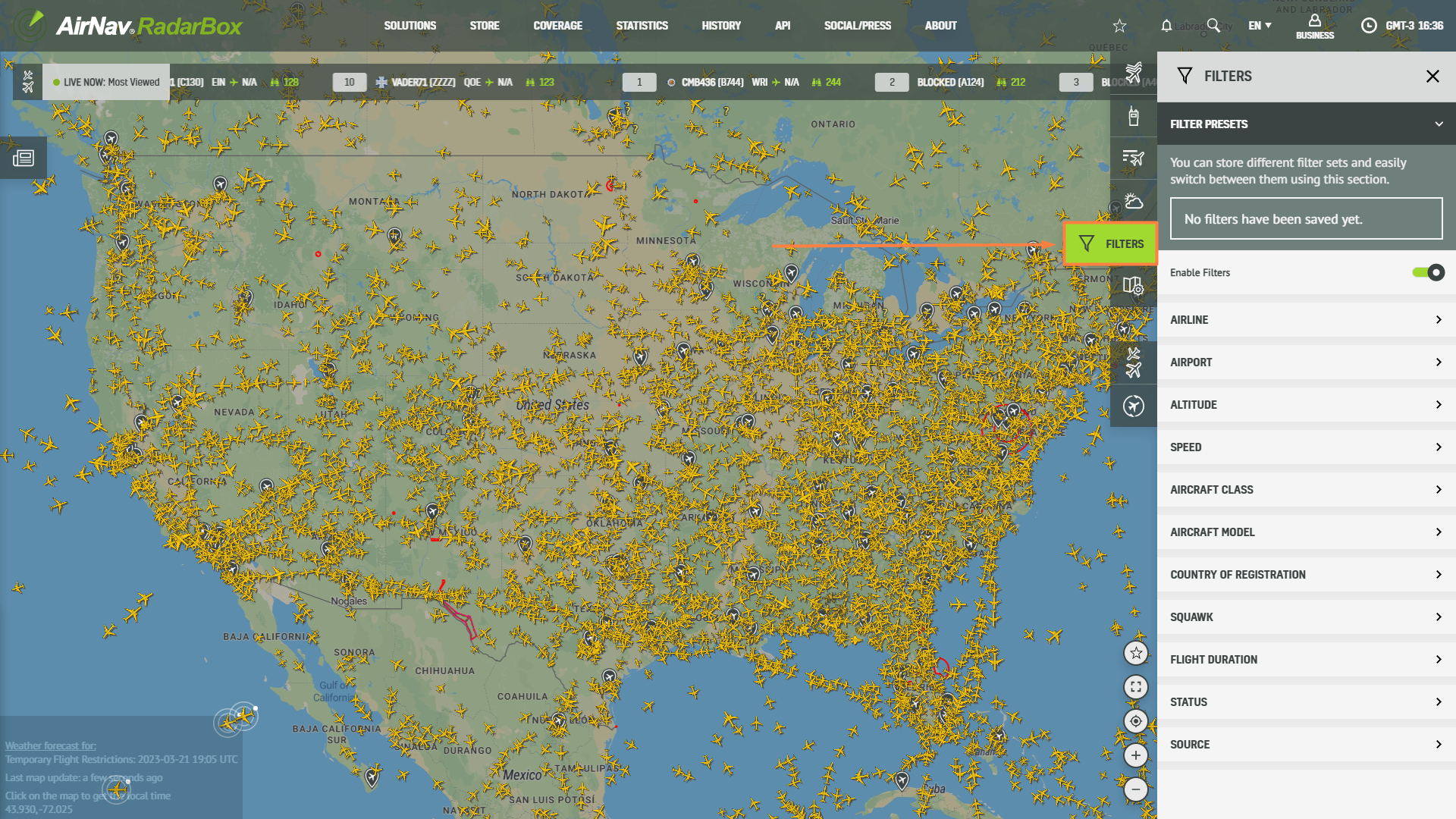
Filter Presets displayed on RadarBox.com
A key feature that makes RadarBox stand out from other flight-tracking services is our extensive filtering options, which allow users to customize their tracking experience according to their preferences.
One of the essential filters that RadarBox offers is the ability to filter flights by their type. For example, users can filter out military, cargo, or private flights and focus only on commercial flights. This is particularly useful for those interested in tracking specific airlines or types of aircraft.
Another key filter option in RadarBox is the ability to filter flights by their altitude. This allows users to track flights at different altitudes, from low-flying planes to those cruising at high altitudes. Additionally, users can filter flights by speed, allowing them to track flights that are moving faster or slower than the average.
RadarBox also offers various geographical filters, allowing users to focus on flights in a specific region or country. Users can filter flights by their origin, destination, or airline operating the flight.
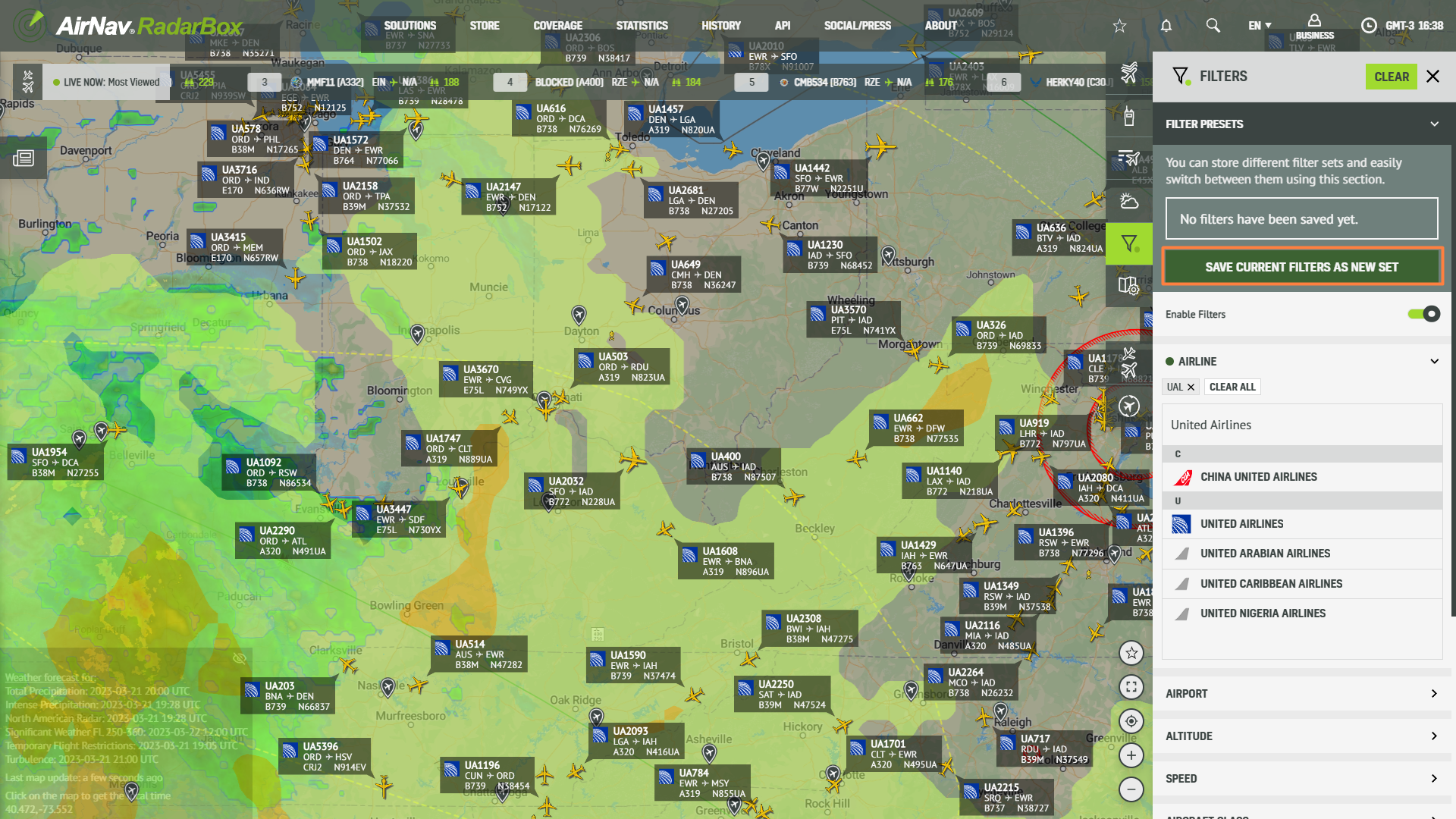
Filter Presets displayed on RadarBox.com
In the screenshot, we've filtered out all United Airlines flights. After selecting the filter, select the "Save Current Filter As New Set" option. Done!
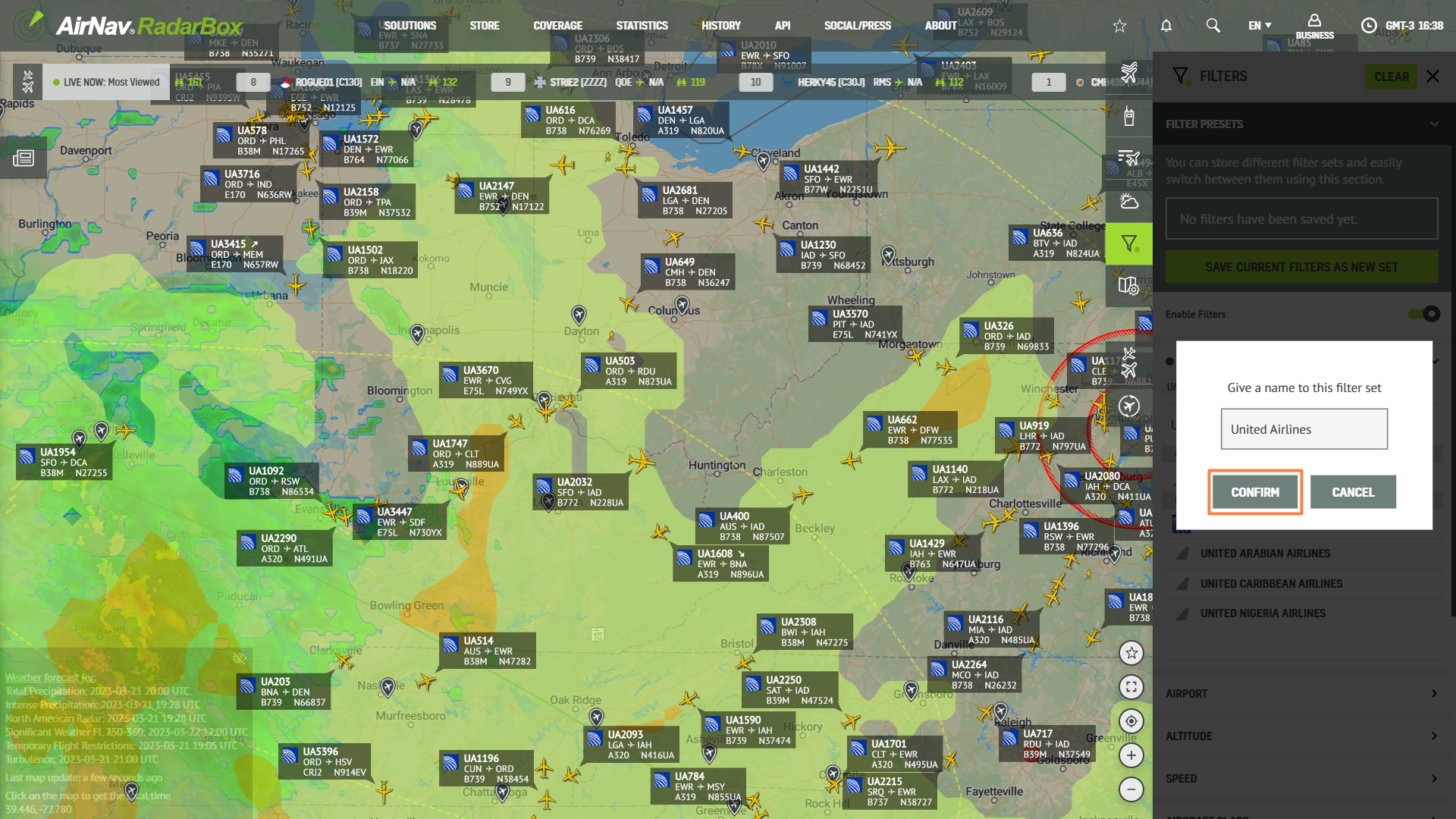
Filter Presets displayed on RadarBox.com
Then give a name for this filter set and confirm it. As shown in the example above, we named it "United Airlines."
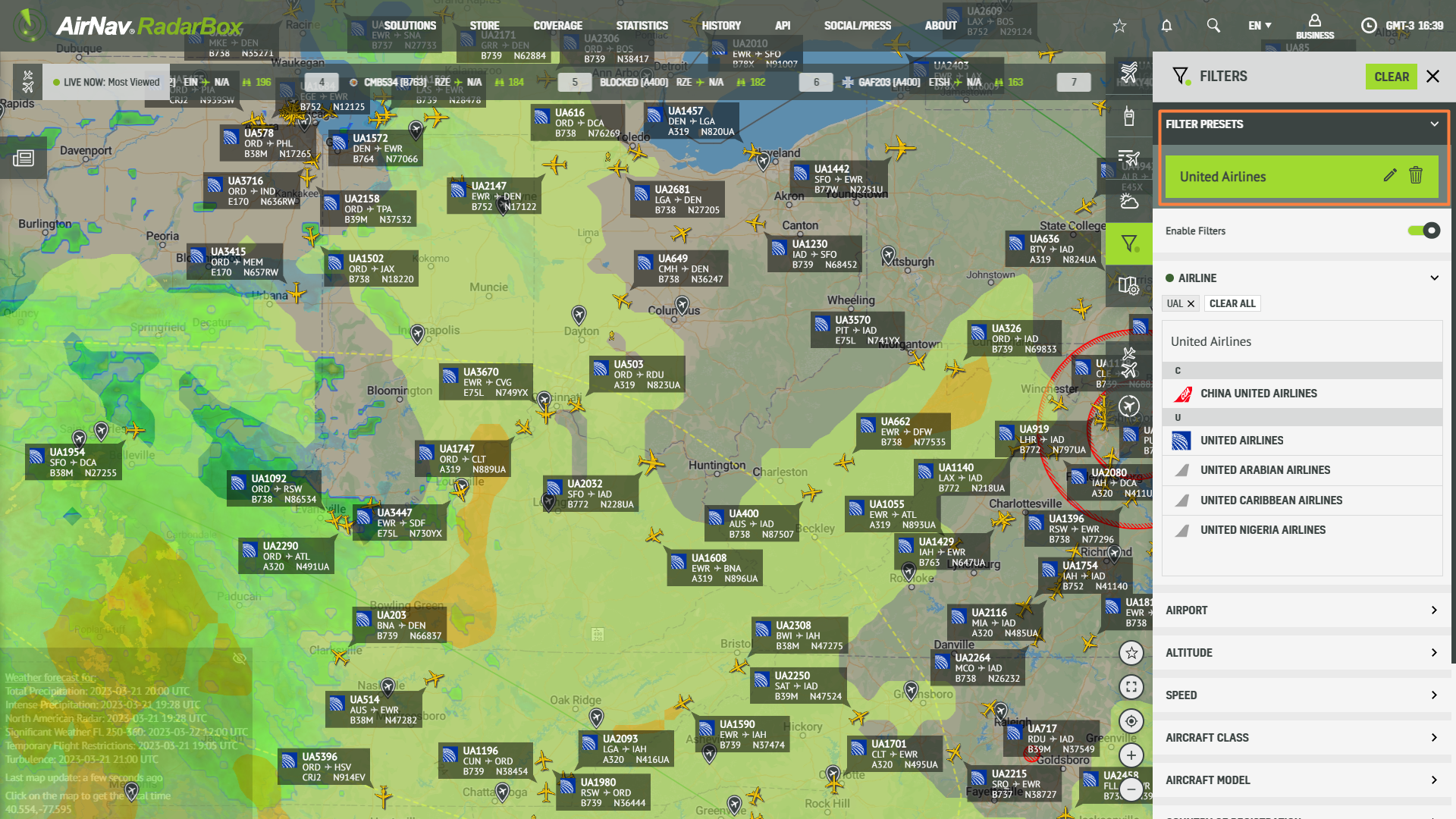
Filter Presets displayed on RadarBox.com
When you save a filter preset, it will be available when filtering. You can also choose from our different filter options on the map to apply the preset or make further adjustments. The saved filter preset will be displayed and ready to use.
To enjoy and use our exclusive filters, why not consider subscribing to RadarBox? Click here to subscribe!
READ NEXT...
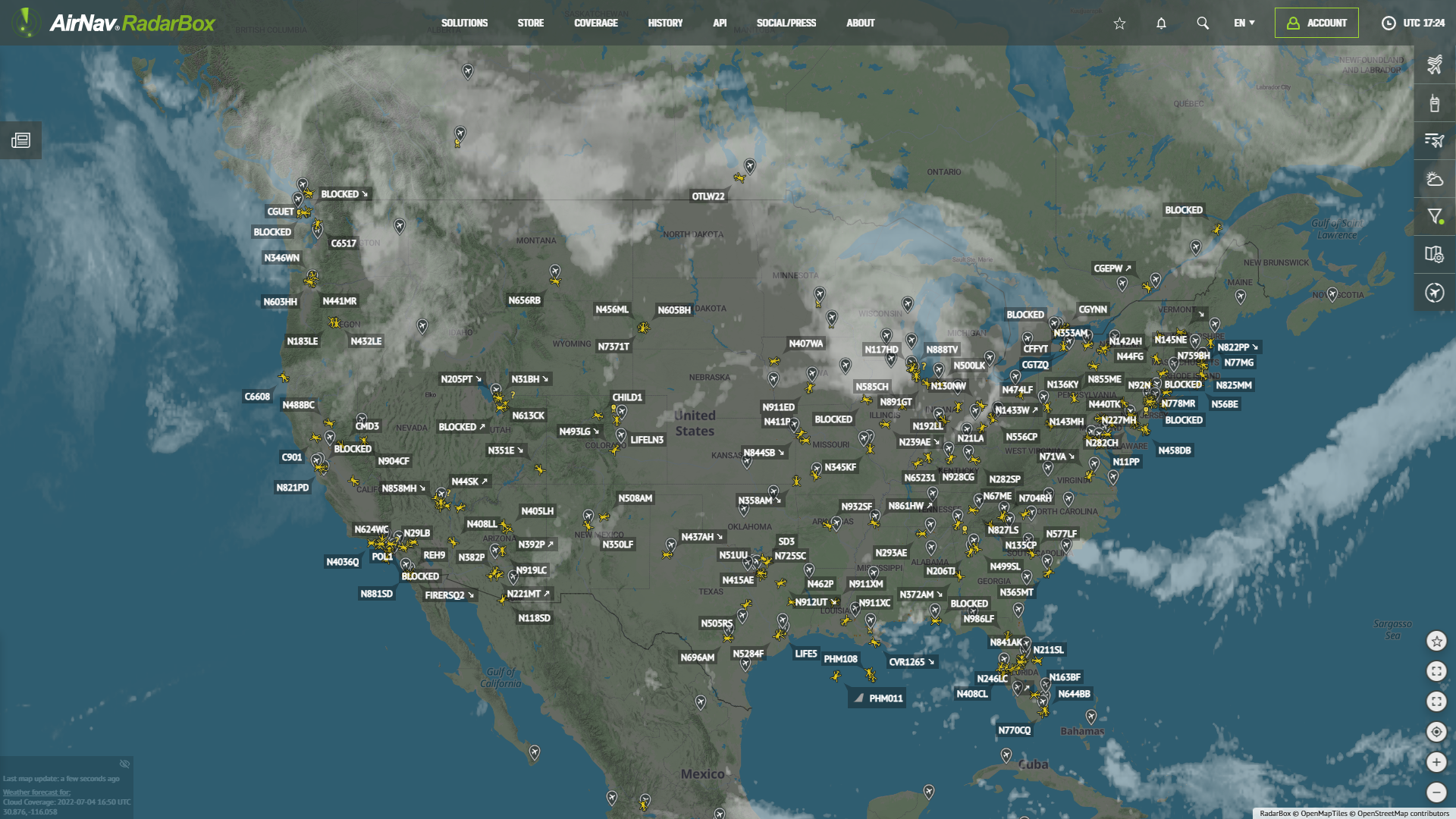 78512
78512Tracking Helicopters With RadarBox
Today we'll explore how to filter and track helicopters on RadarBox.com. Read this blog post to learn more...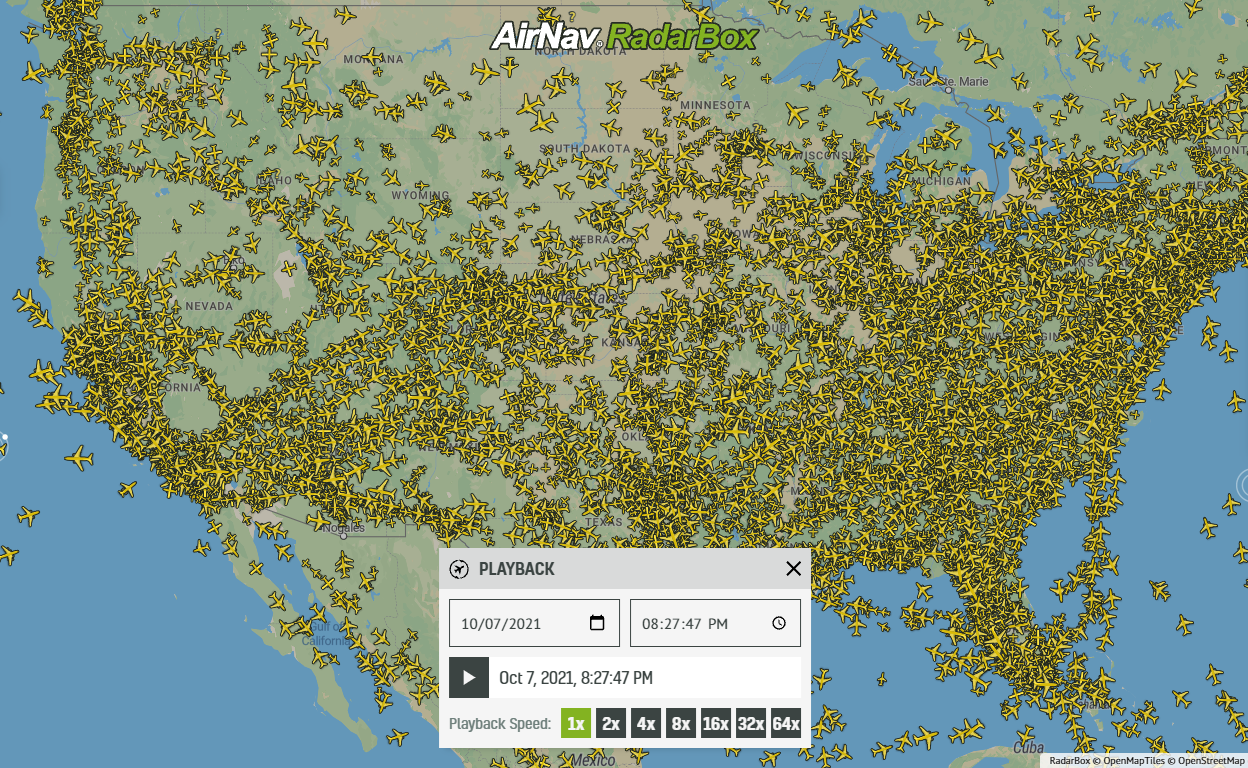 21771
21771Replay Past Flights with Playback
AirNav RadarBox officially launches the playback function on RadarBox.com, allowing users to replay the air traffic for a specific date and time in the past, within a 365-day period. Read our blog post to learn more about this feature.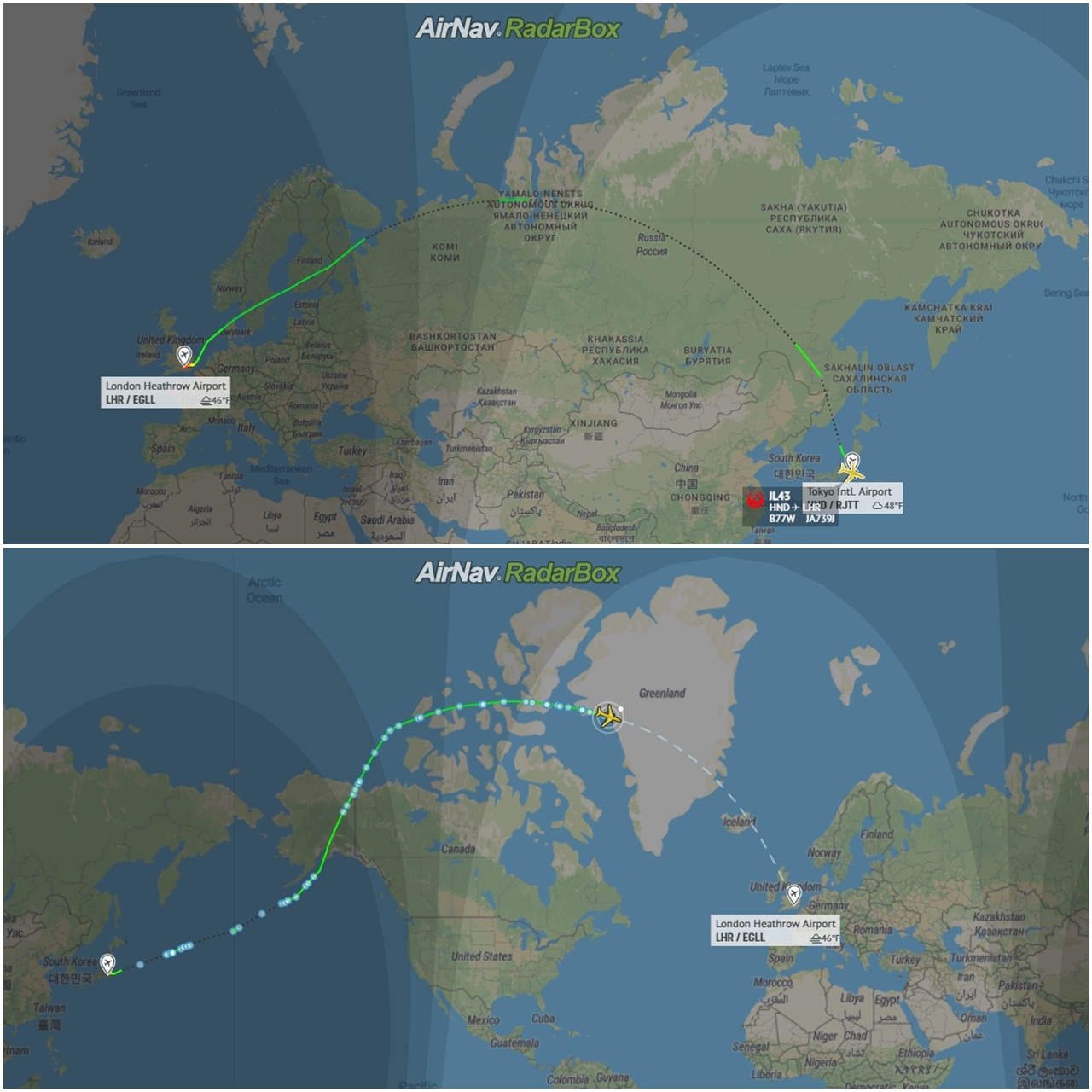 12861
12861Some airlines are flying longer than usual
Following the war in Ukraine and the airspace restrictions due to the Ukraine-Russia conflict, several airlines have been experiencing increased operating costs with detours and consequently longer flights, generating more costs. Read our blog post to find out more!
