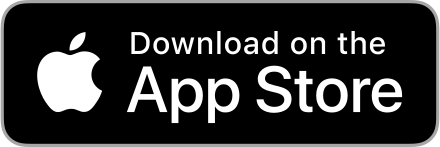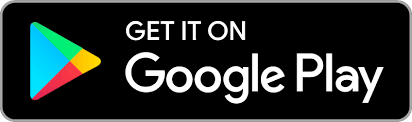Update: Push Notifications on the apps and website
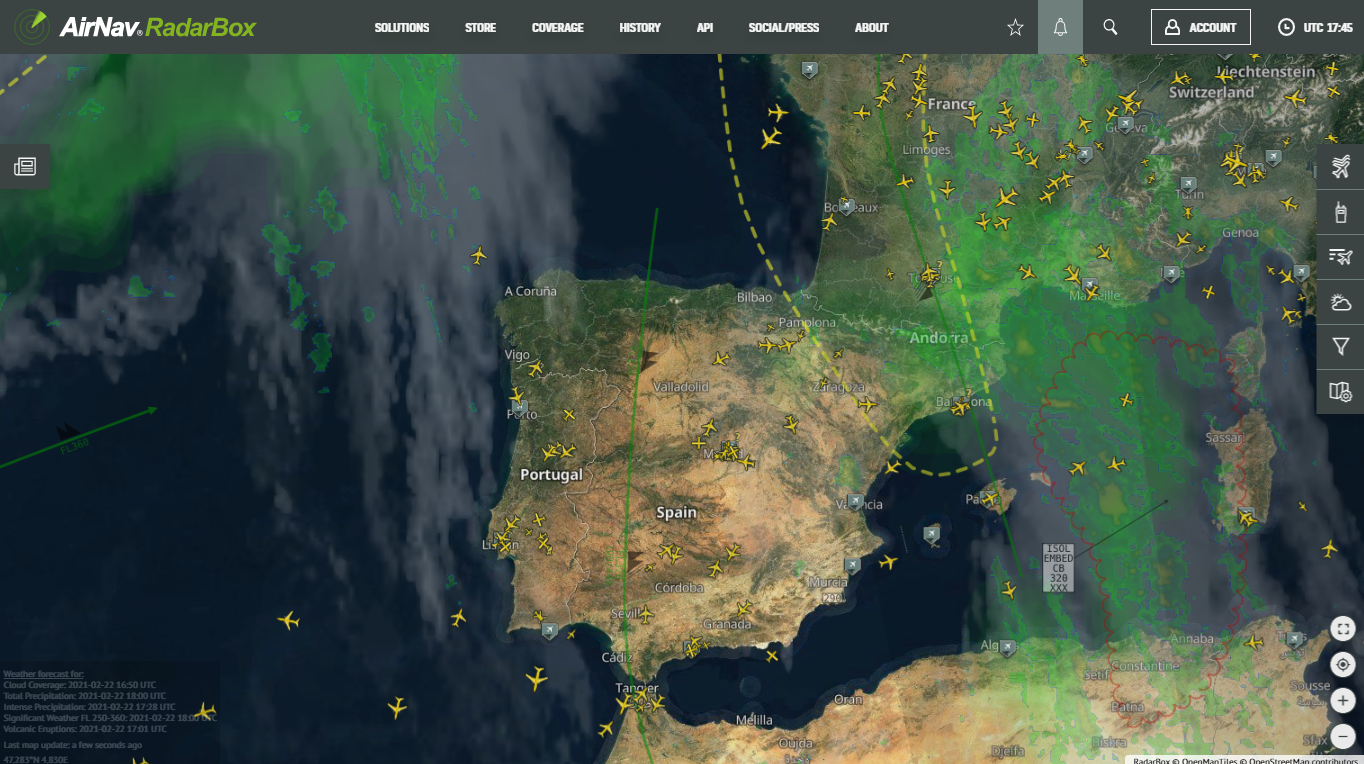
This week, our apps and website have been updated with a new feature: Push notifications! Read on to learn what's new and how to use it.
About the update (V2.2.0)
- Push Notifications - Receive a notification on your device each time an event (departure, approach, or landing) is triggered by any flight.
- Create and manage notifications and they will be synced between all your devices and Radarbox.com
How to use Push Notifications
Step 1 - The notification button can be found on the menu bar of our website. Look for the bell symbol.
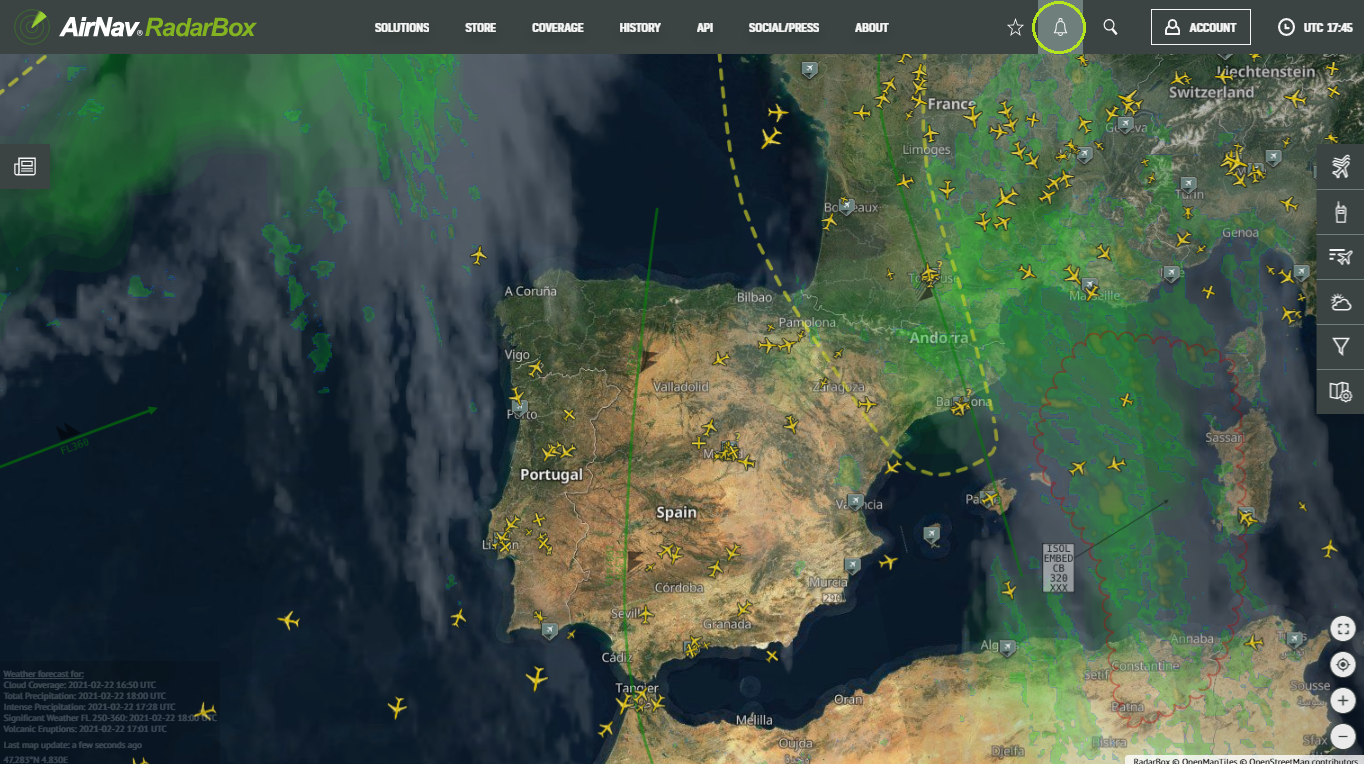
Step 2 - After selecting a flight from the map, look for the "Notifications" button on the flight card (bottom left).
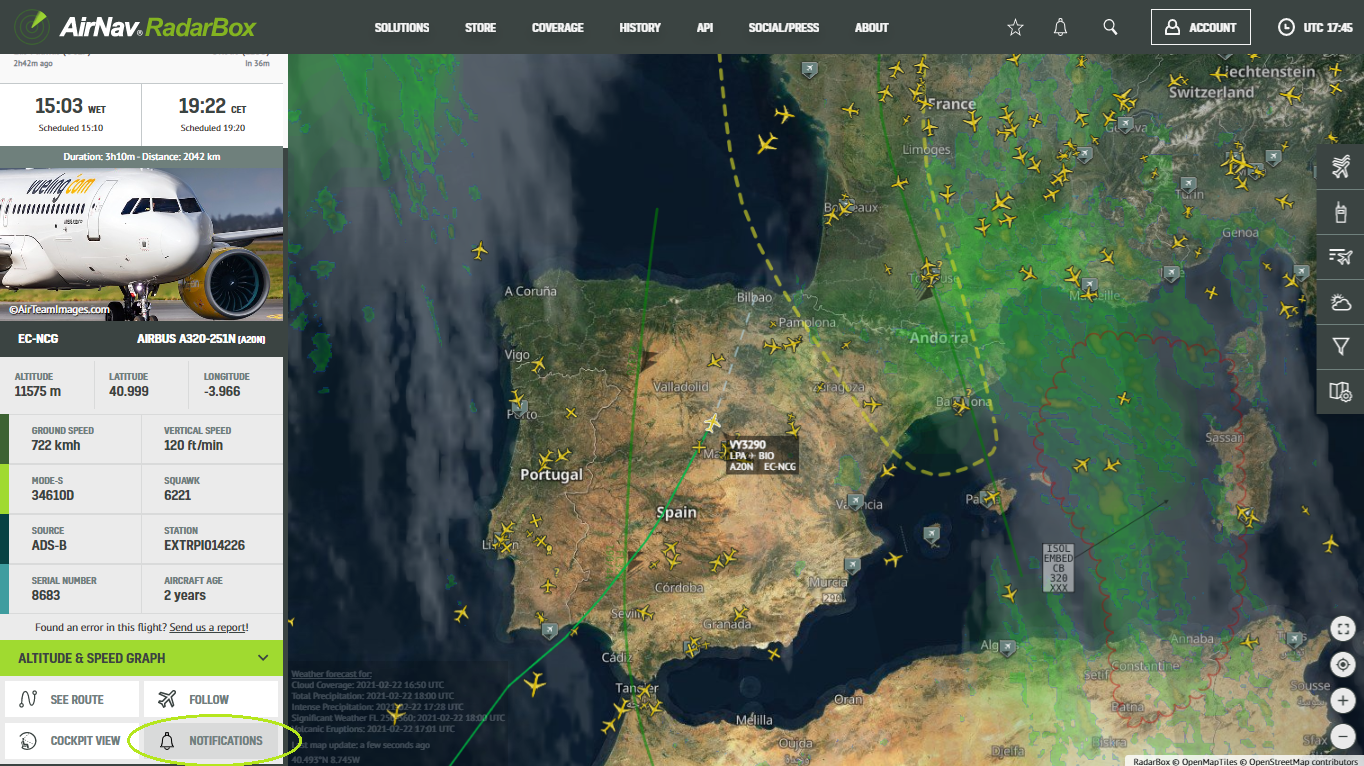
Step 3 - Right after clicking on "Notifications" you'll see the option of notification for the flight, for the aircraft (registration of the aircraft), and notifications for when the chosen or selected flight lands in a specific location.
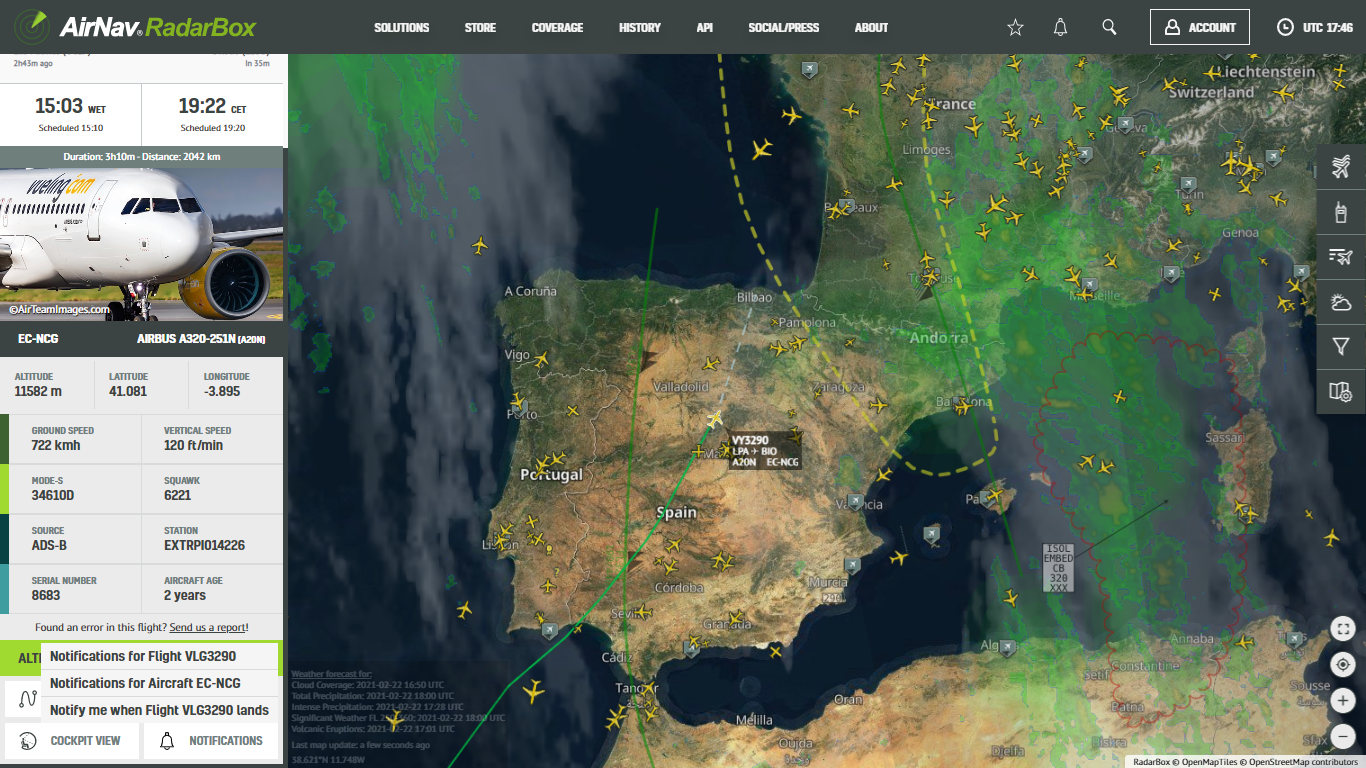
Step 4 - A tab called "Manage" will open to add a plane to Push Notification, either by registration, airline, number of flights, type of aircraft, class of aircraft (commercial, cargo, etc.), airport of origin and destination, airport, etc. In addition to receiving email notifications by selecting the "Send email" option and the "One-time" option.
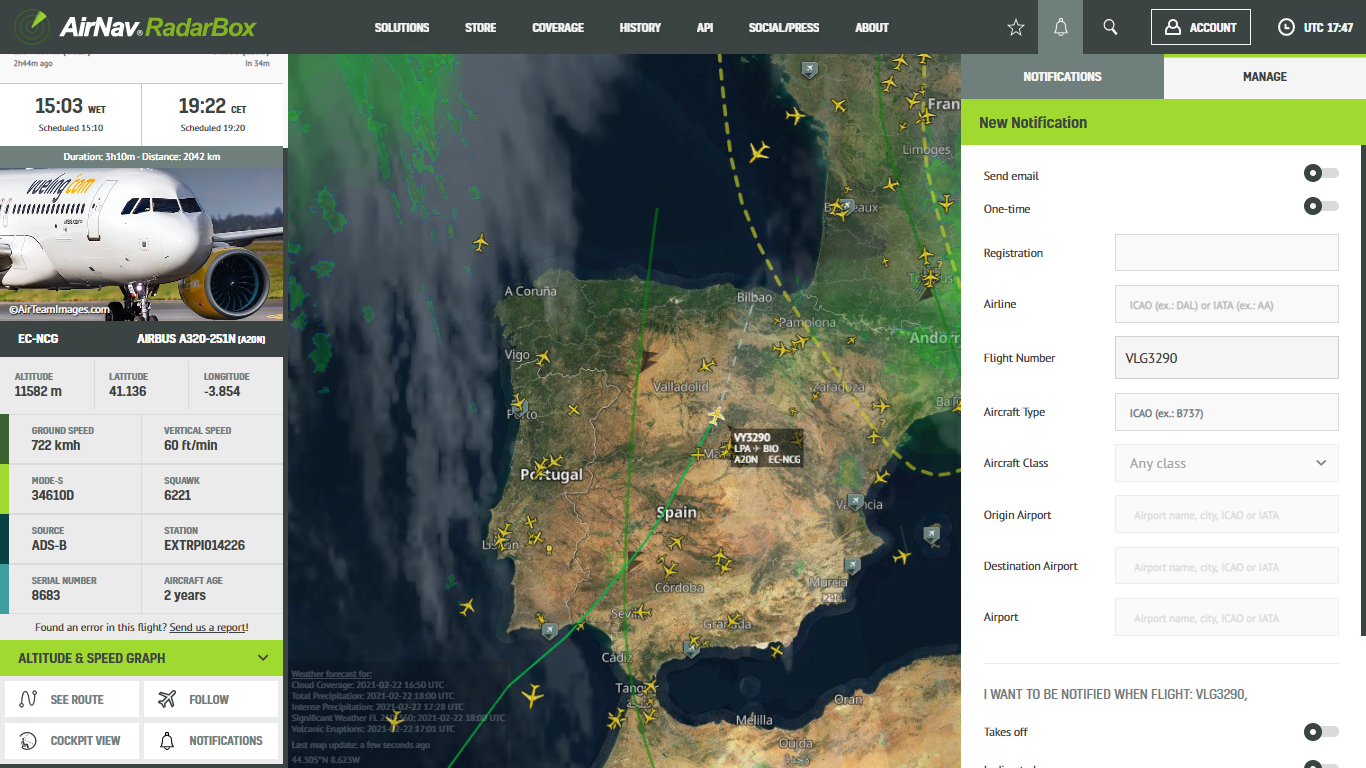
Step 5 - Putting in the number of flights or some of the information, just go to "Create notification". And every time the plane lands, takes off, or whatever was chosen in the notifications as an option, you will be notified in the apps and website, and if you choose, by email.
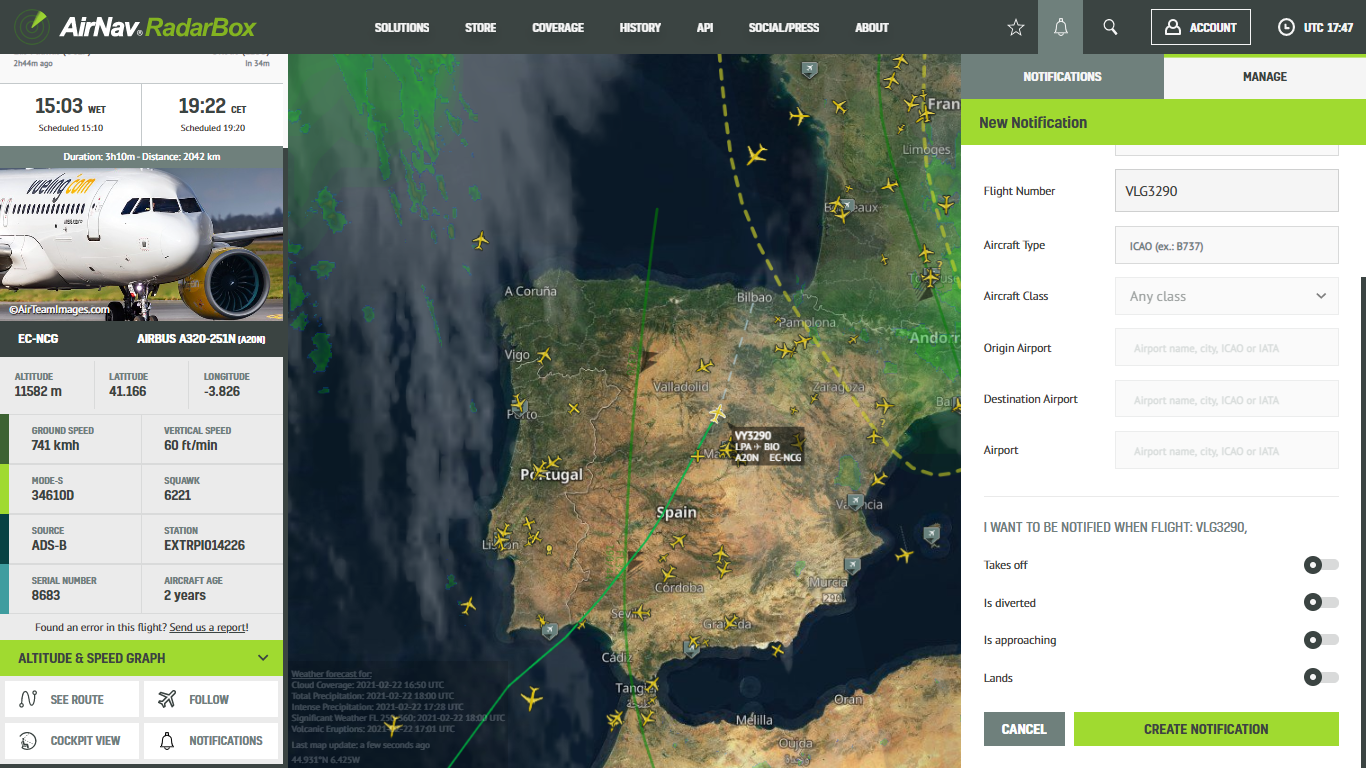
Step 6 - On the bell icon, there will be a space called "Notifications", which all notifications are received.
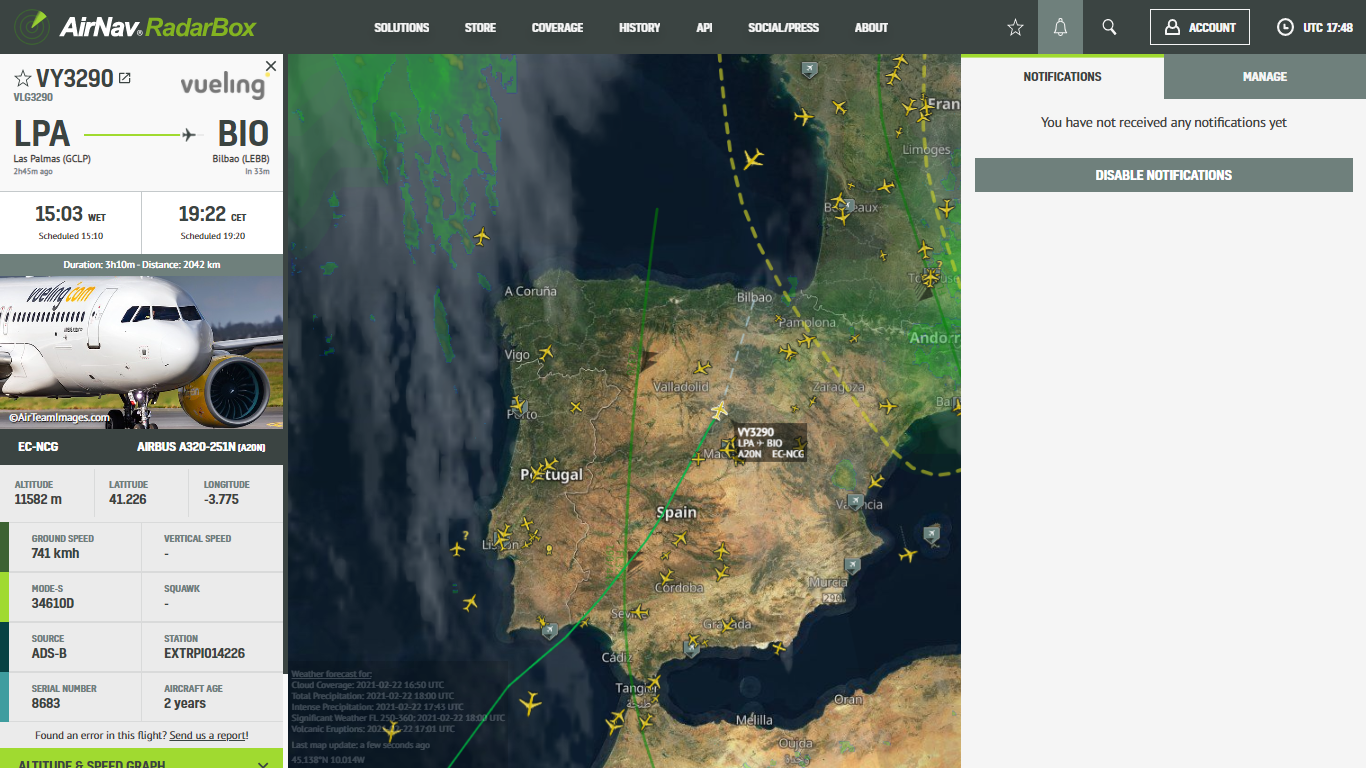
On the App:
Step 1 - Look for a bell symbol at the top of the apps for Push Notifications.

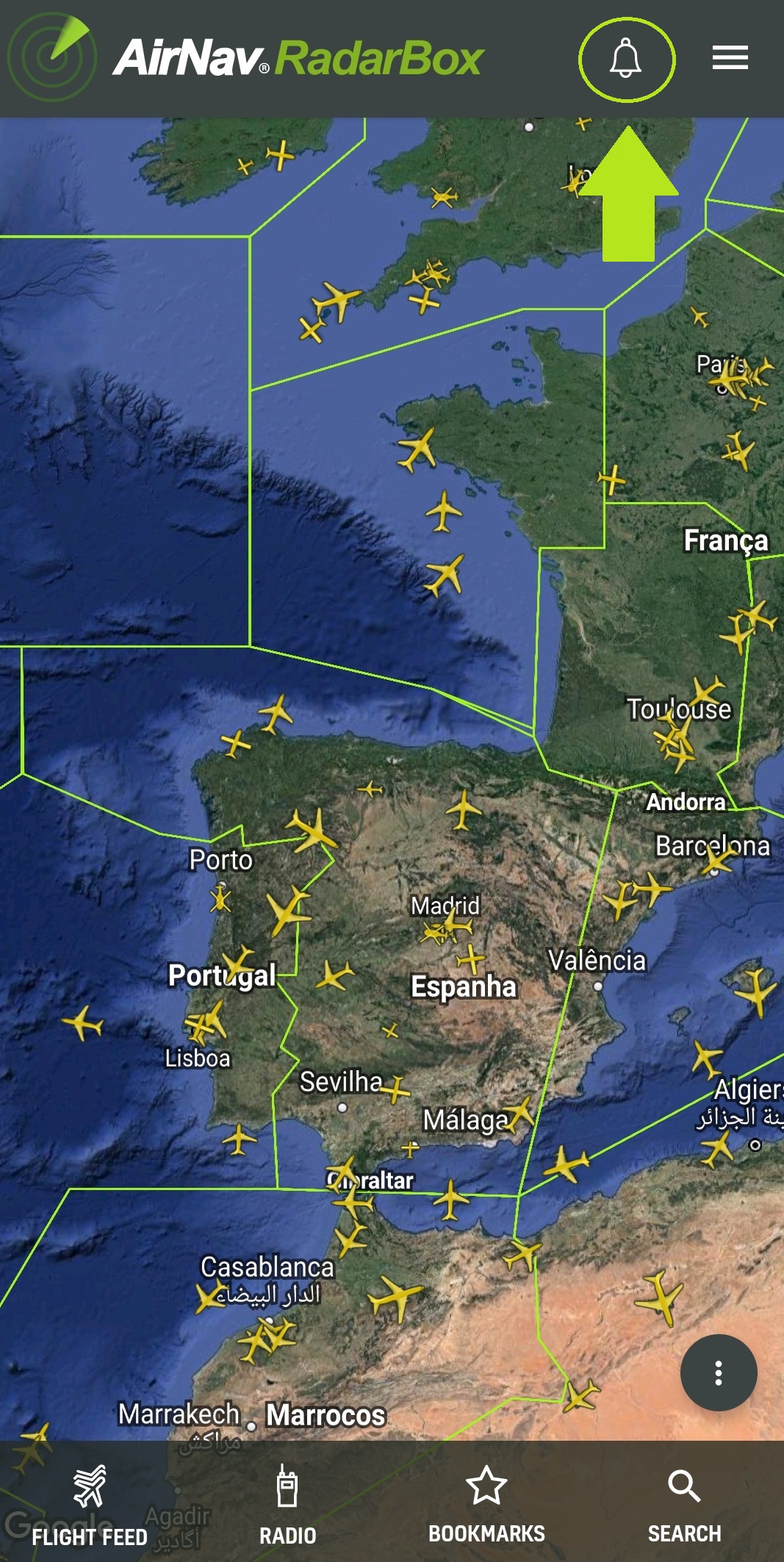
Step 2 - You'll find a tab called "Inbox" where you'll see all the notifications received from alerts in the application.
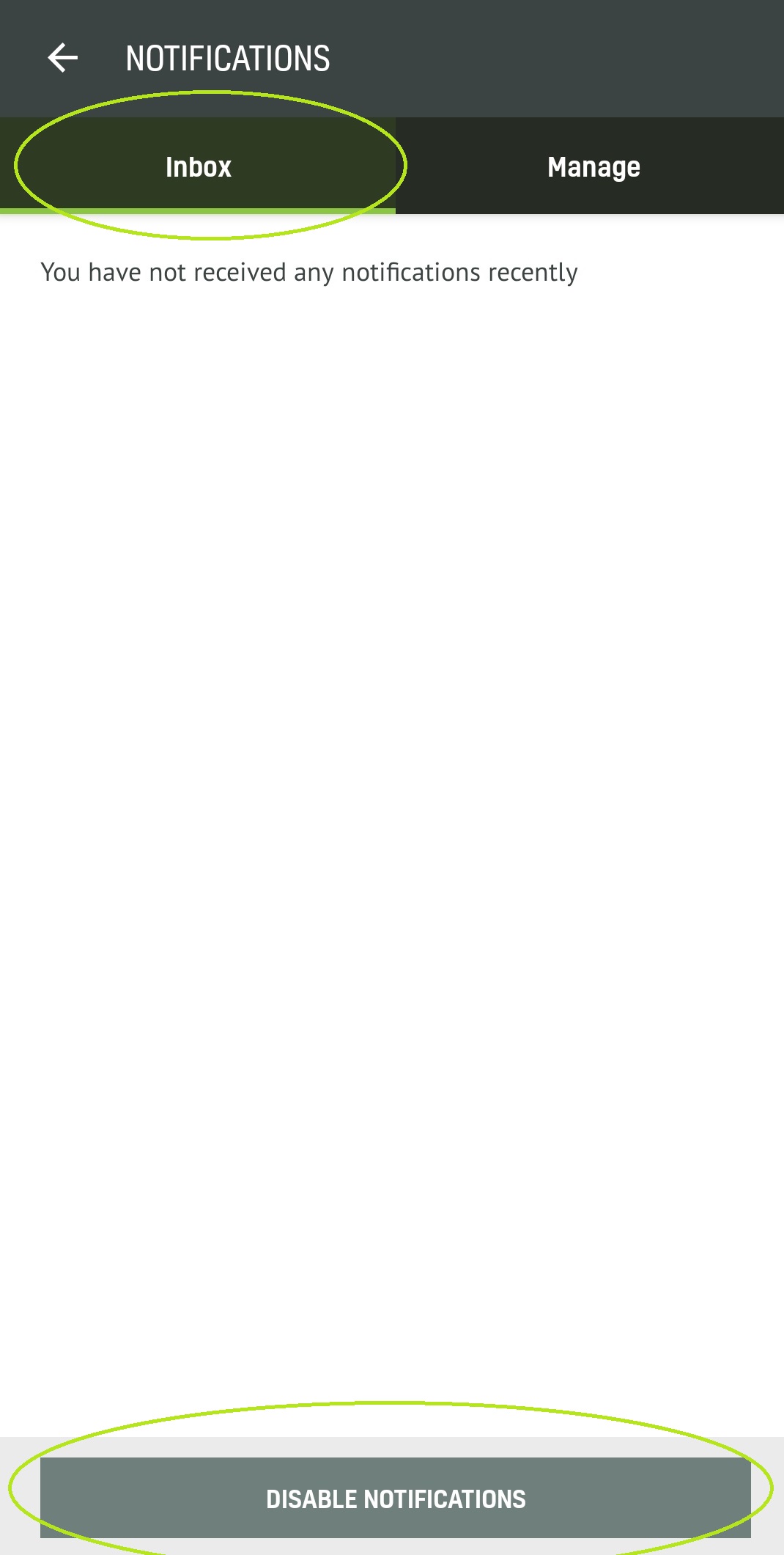
Step 3 - In the "Manage" tab, there are the created push notifications. Furthermore, to create a new notification push, click on "Create new notification".
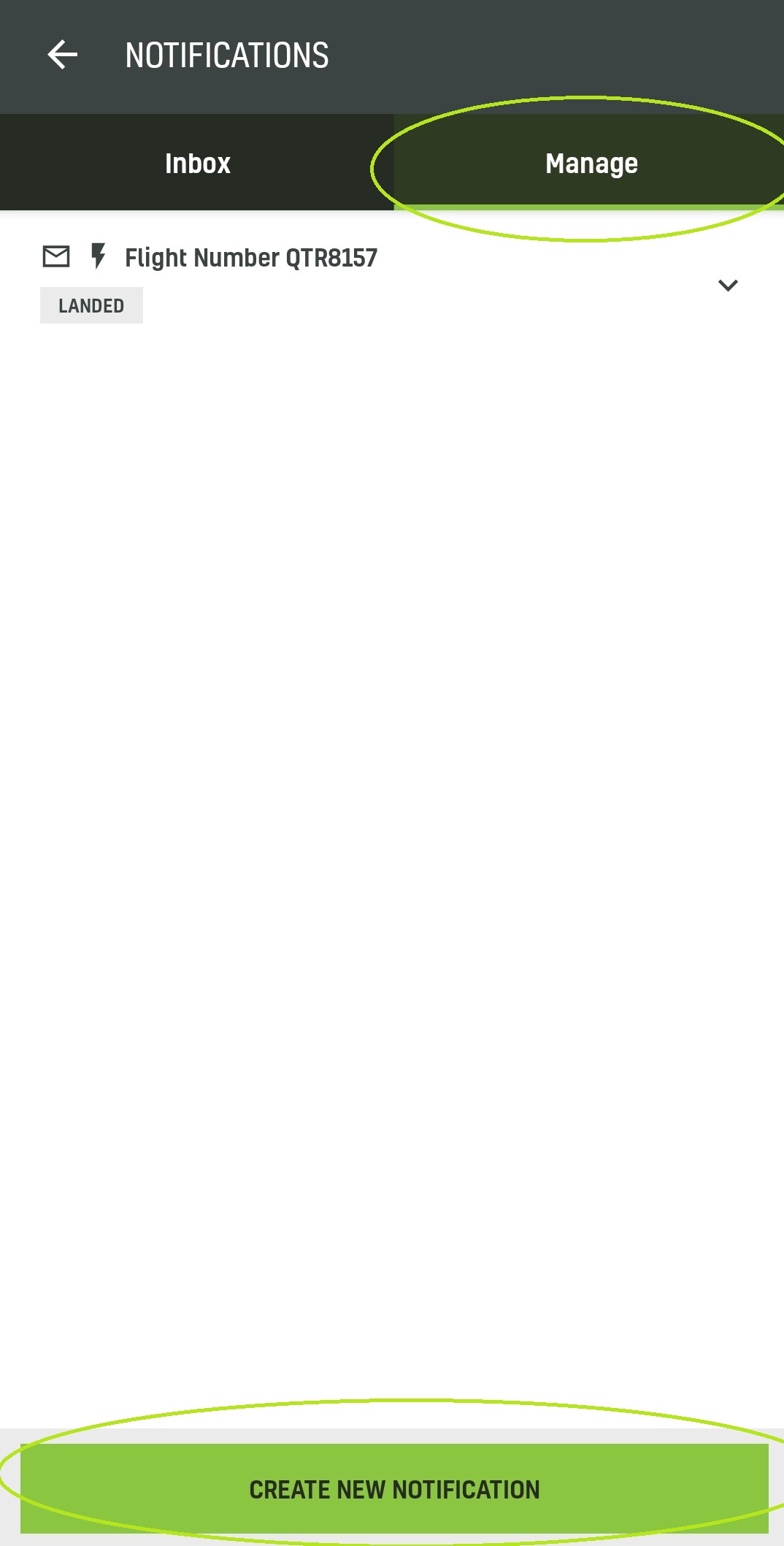
Step 5 - Or you can select a flight in the app to notify you.
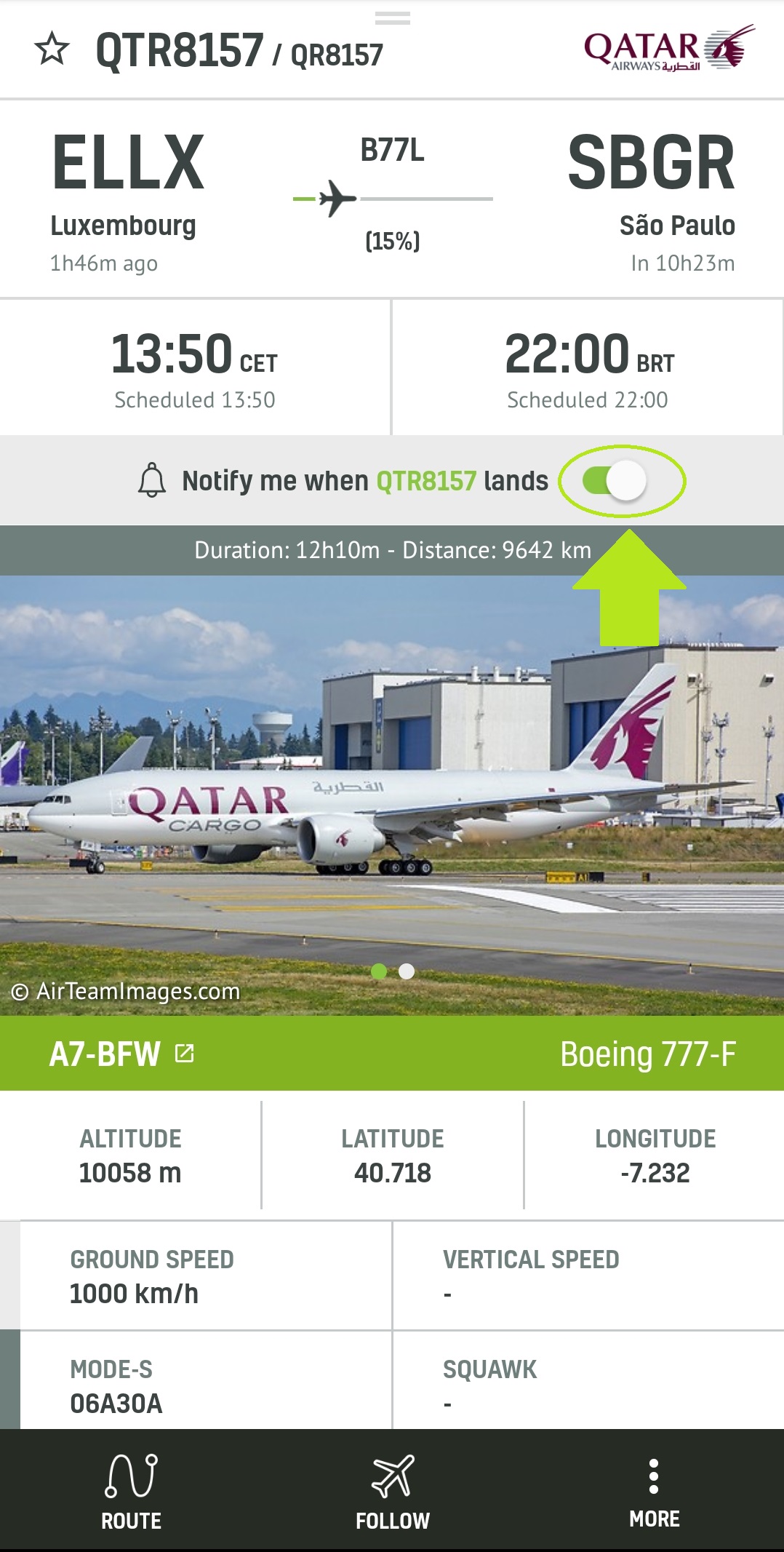
Step 6 - Create a new notification by clicking on "Create new notification".
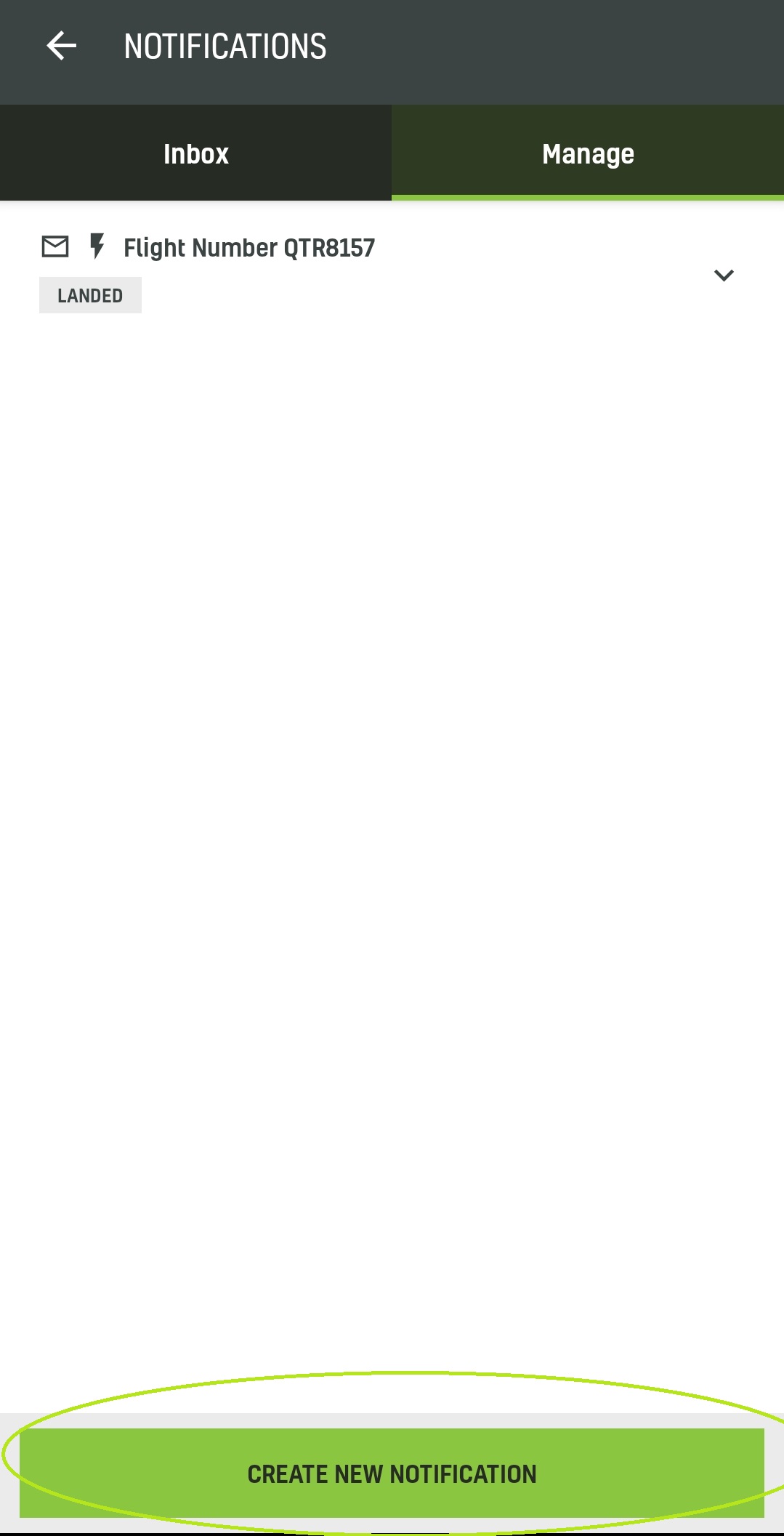
Step 7 - There will be some spaces to fill in to create push notifications by: aircraft registration, airline, number of flights, the type of aircraft, class of aircraft (commercial, cargo, etc.), airport of origin and destination, airport, etc. In addition to receiving email notifications by selecting the "Send email" option and the "One-time" option.
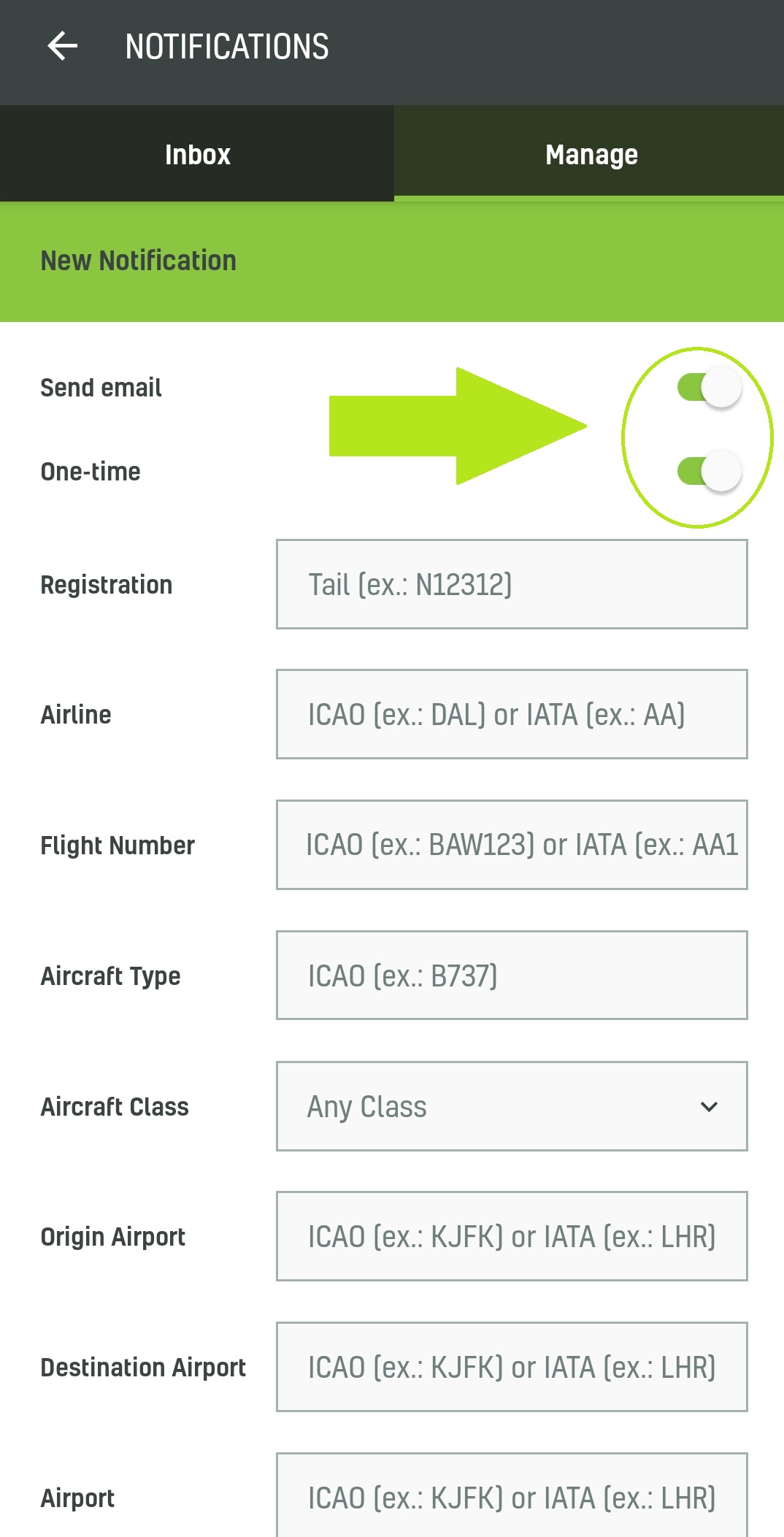
Step 8 - Click: Create notification.
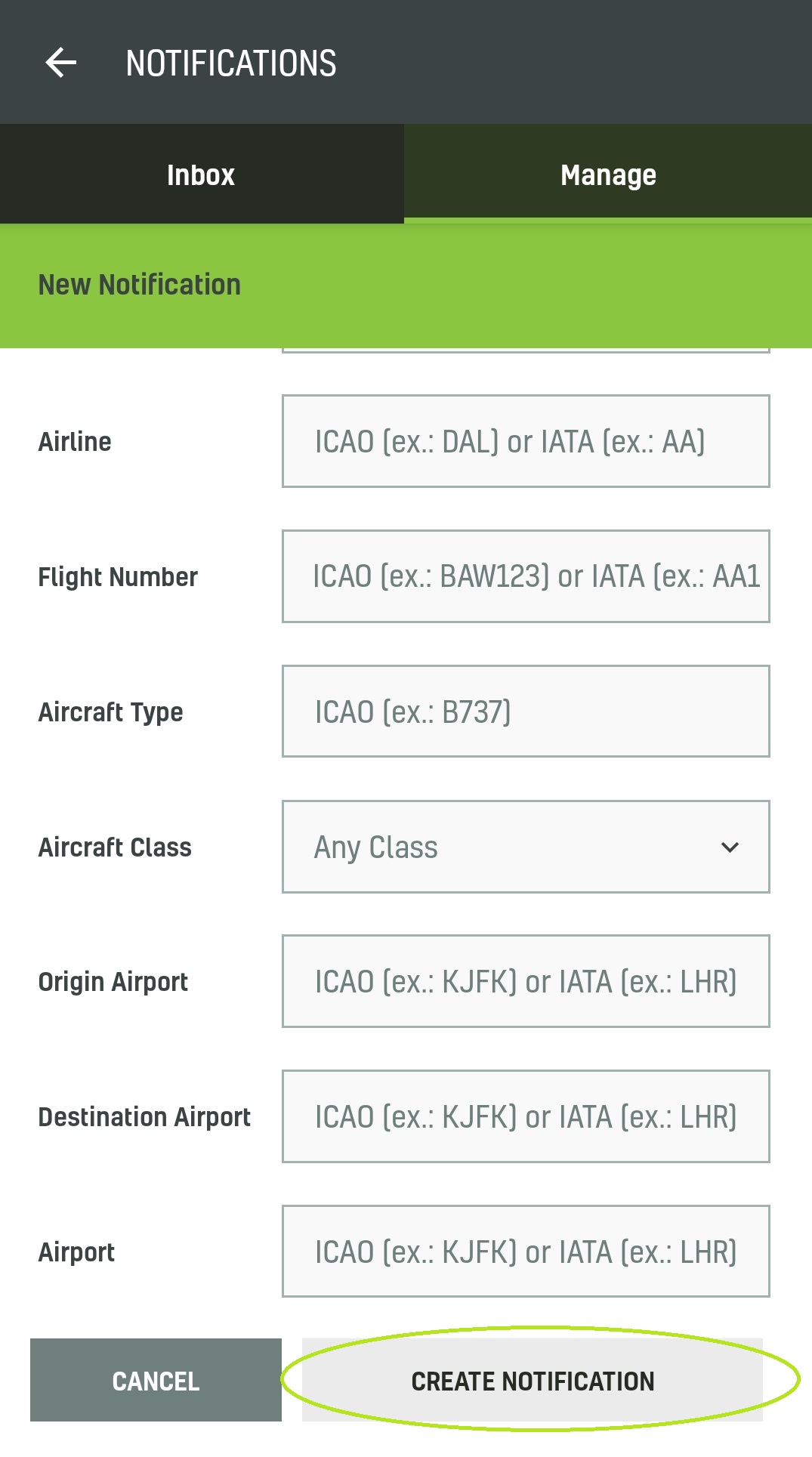
Step 9 - There are options to be notified when the flight takes off, lands, veers off course, on approach, or when it lands. You can select to receive push notifications of this flight information. And "Create notification".
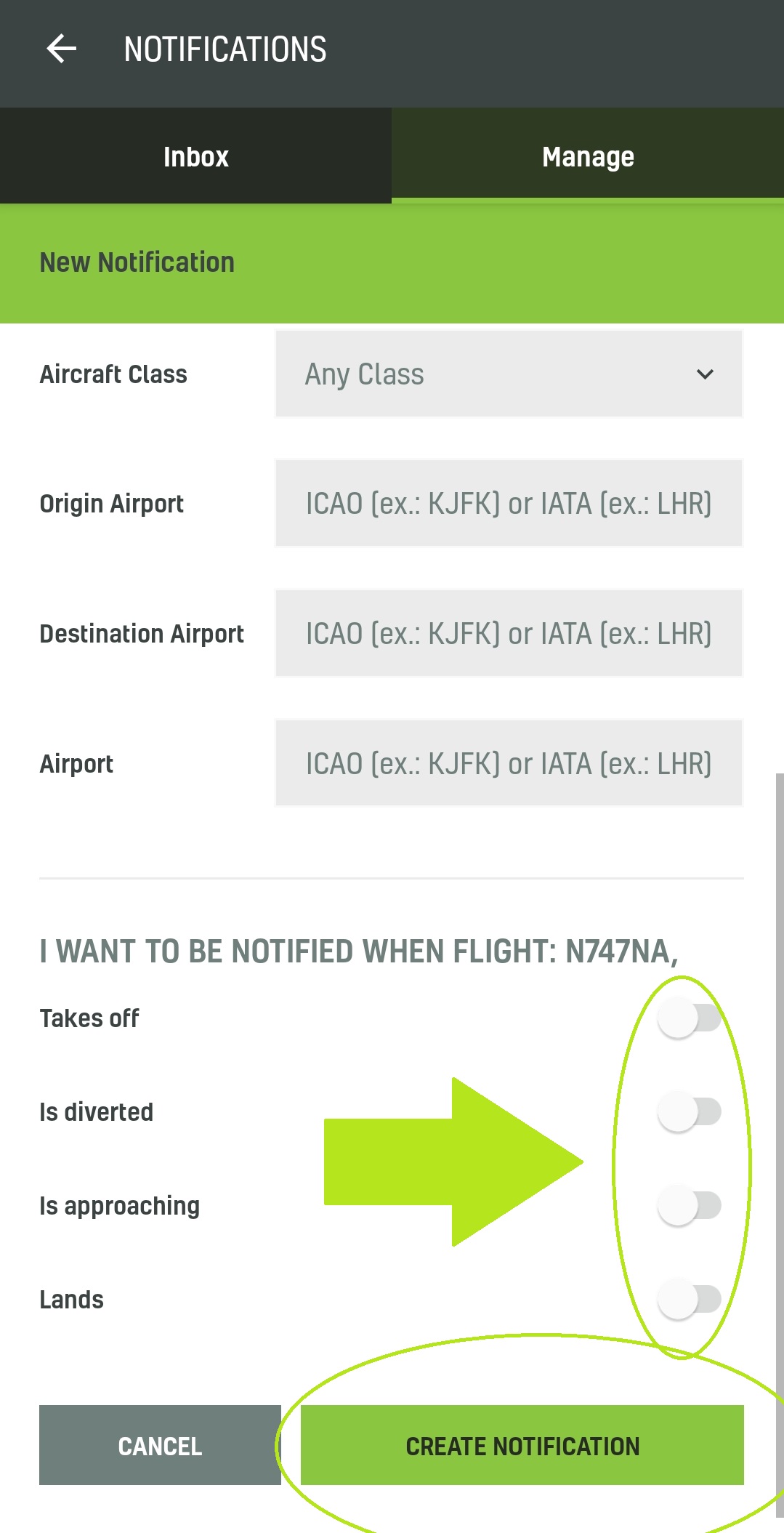
Step 10 - After creating the push notification, in "Manage", there will be all the push notifications created by you.
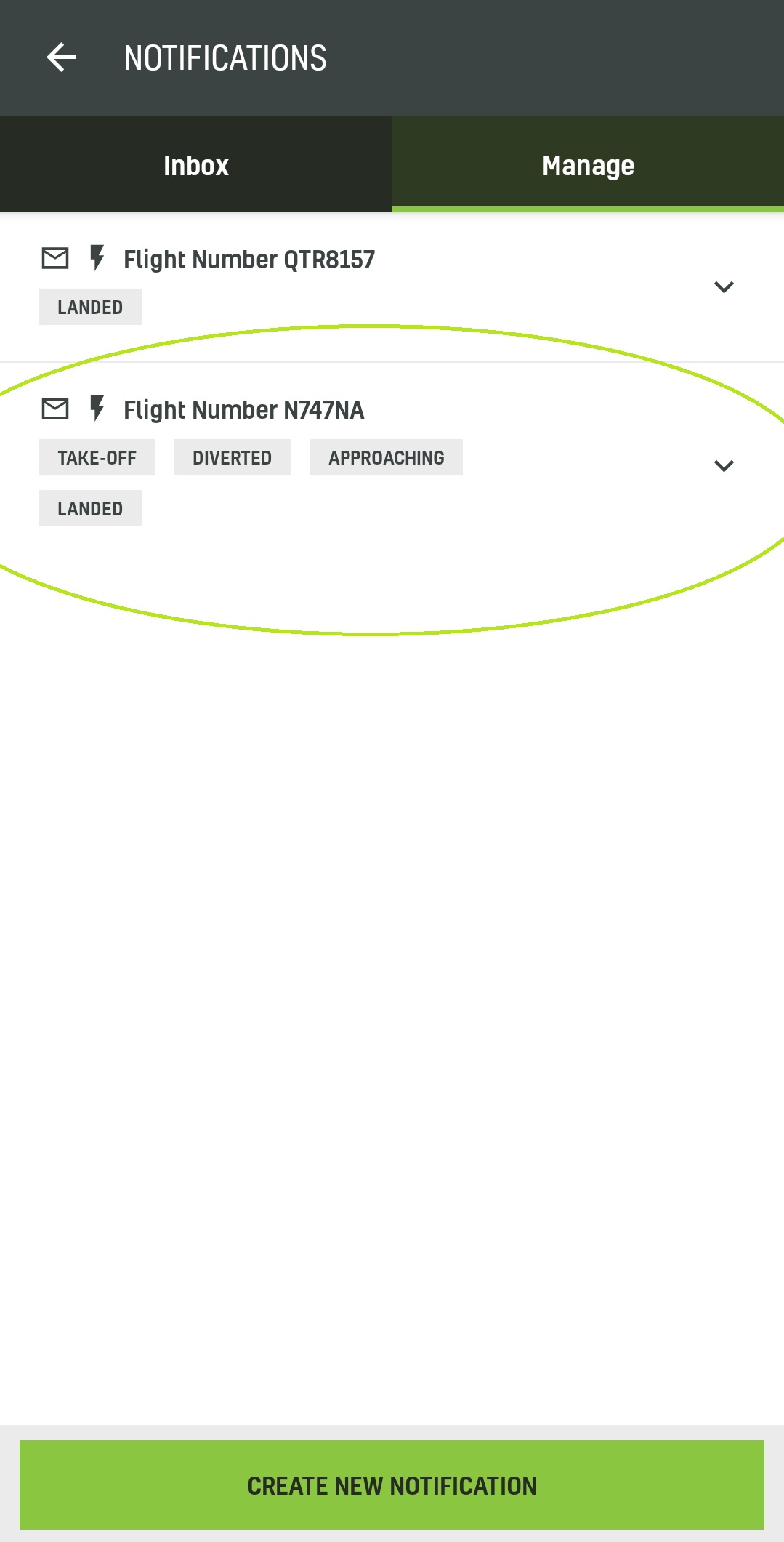
We are increasingly bringing more and more features to our apps and websites. Don't forget to update your app to enjoy the latest features.
Download our apps:
READ NEXT...
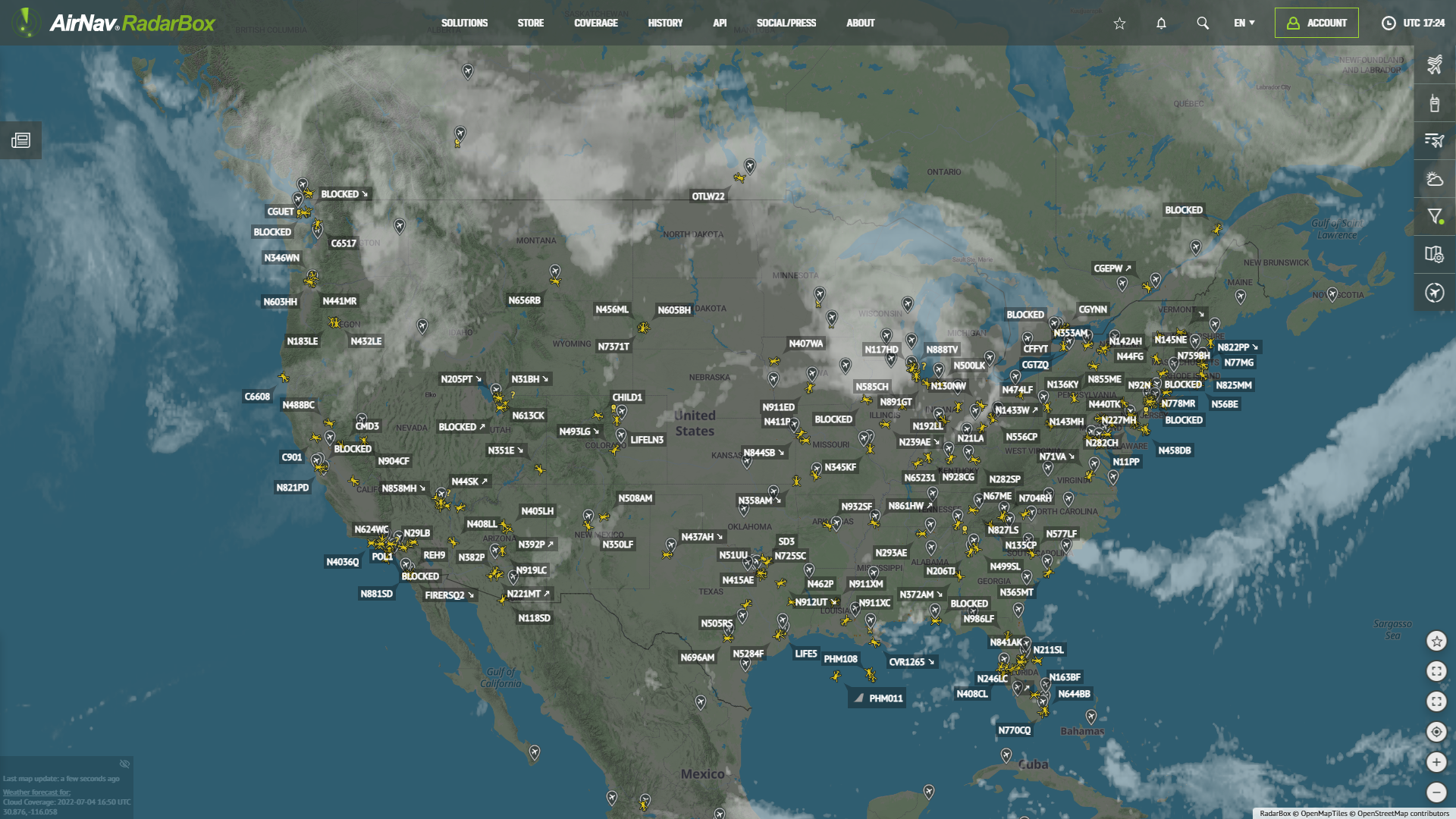 76809
76809Tracking Helicopters With RadarBox
Today we'll explore how to filter and track helicopters on RadarBox.com. Read this blog post to learn more...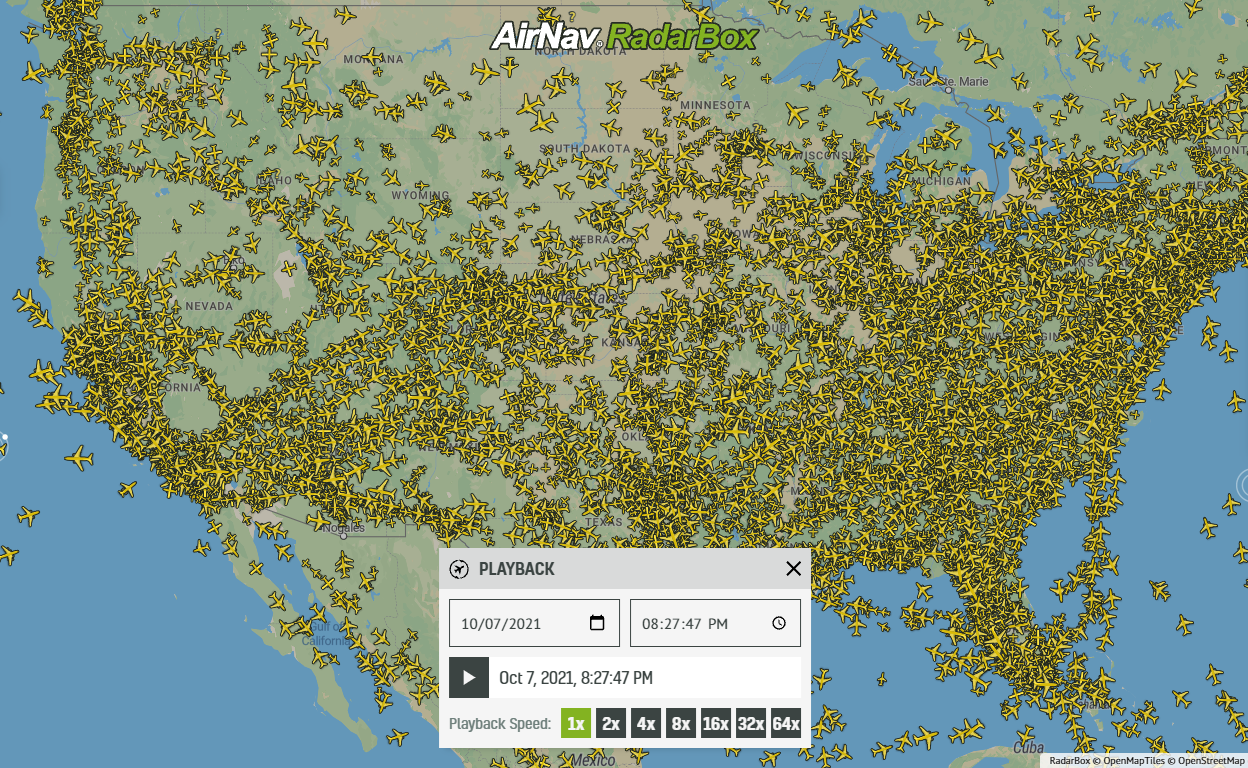 21366
21366Replay Past Flights with Playback
AirNav RadarBox officially launches the playback function on RadarBox.com, allowing users to replay the air traffic for a specific date and time in the past, within a 365-day period. Read our blog post to learn more about this feature. 14555
14555The King's Coronation: Tracking The Red Arrows on RadarBox.com!
Ahead of the King's Coronation on Saturday in the UK, find out how you can track the Red Arrows on RadarBox.com.