Radarbox24 Raspberry Pi Client
RBFeeder - RASPBERRY PI CLIENT
At Radarbox24, we’re always on the forefront of ADS-B innovation & development. Our most recent development has been our very own Raspberry Pi client called RBFeeder. With the new RBFeeder client those of you who have a Raspberry Pi (any model), can now feed data to Radarbox24. We’re so excited that many more of you can now start sharing your data with us.

This short article will explain everything you need to know about our new Linux based client and how you can install it on your Raspberry Pi.
FEEDER CATEGORIES
As someone who wants to feed data to Radarbox24 with a Raspberry Pi, you’ll fall into one of three categories.
-
You have a Raspberry Pi and are running dump 1090 already.
-
You have a Raspberry Pi and are not running dump 1090.
-
You don’t have a Raspberry Pi, but want to feed to Radarbox24.
SETTING UP
CATEGORY A: You have a Raspberry Pi and are running dump 1090.
If you’re already running dump1090, all it takes is one step to start sharing your data.
Step 1: Install the RBFeeder Client by typing the following in the terminal window.
sudo bash -c "$(wget -O - http://apt.rb24.com/inst_rbfeeder.sh)"
Once you complete step 1, all you need to do is restart your Raspberry Pi and voila! Your Raspberry Pi will automatically start feeding to our servers.
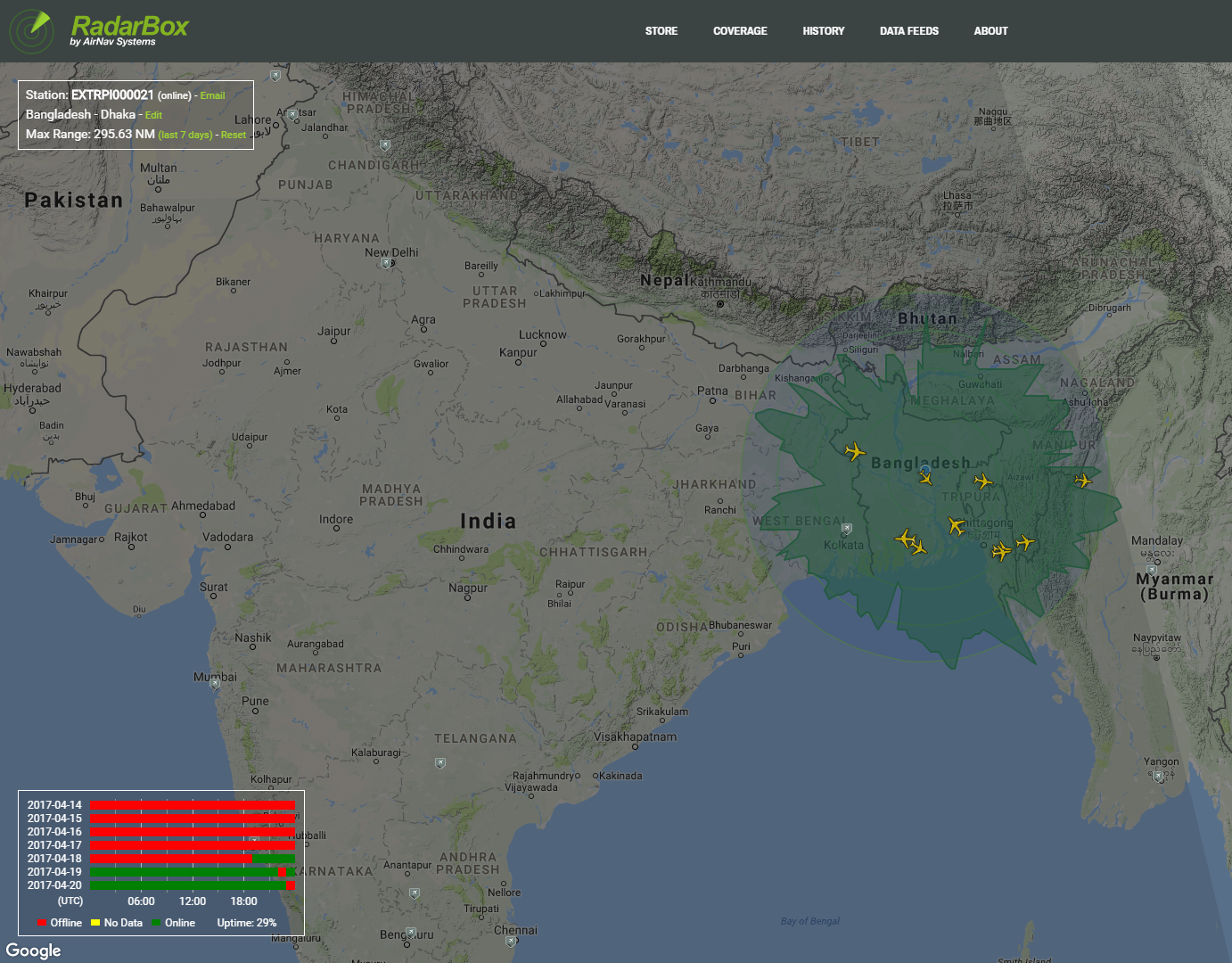
CATEGORY B: You have a Raspberry Pi and are not running dump 1090.
If you’re not already running dump1090, follow these 2 steps.
Step 1: Install the RBFeeder Client by typing the following in the terminal window.
sudo bash -c "$(wget -O - http://apt.rb24.com/inst_rbfeeder.sh)"
Step 2: After the installation, type the following.
sudo rbfeeder --set-network-mode off --no-start
Once you complete step 2, all you need to do is restart your Raspberry Pi and voila! Your Raspberry Pi will automatically start feeding to our servers. The RBFeeder is designed to take on the role of dump1090.
CATEGORY C: You don’t have a Raspberry Pi but want to feed to Radarbox24.
If you don’t have a raspberry pi and other components, you’ll have to buy them. We’ve compiled a quick shopping list for you. For approximately $68 you can purchase one online on Ebay, Amazon or AliExpress.
Step 1: Buy the Raspberry Pi & Other Components
- Raspberry Pi & Additional Components - AliExpress Store (Additional Components include an Ethernet cable, Case, Adapter, SD Card Preloaded with NOOBS, HDMI cable and Cooling fan)
- Radarbox Micro Dongle - Radarbox24 Store (Alternatively you could buy a DVB Stick / RTL dongle on ebay, amazon or AliExpress)

Raspberry Pi & Additional Components

Radarbox Micro Dongle
Step 2: Installing the OS on SD the Card
Follow the steps here - https://goo.gl/nPG1Zp
Step 3: Install the RBFeeder Client by typing the following in the terminal window.
sudo bash -c "$(wget -O - http://apt.rb24.com/inst_rbfeeder.sh)"
Step 4: After the installation, type the following.
sudo rbfeeder --set-network-mode off --no-start
REGISTERING YOUR STATION
- To register your Raspberry Pi “station” with Radarbox24, go to - https://www.radarbox.com/raspberry-pi/claim
- Your station will be listed here, where you can also monitor your range and other feed details - https://www.radarbox.com/stations/raspberry-pi
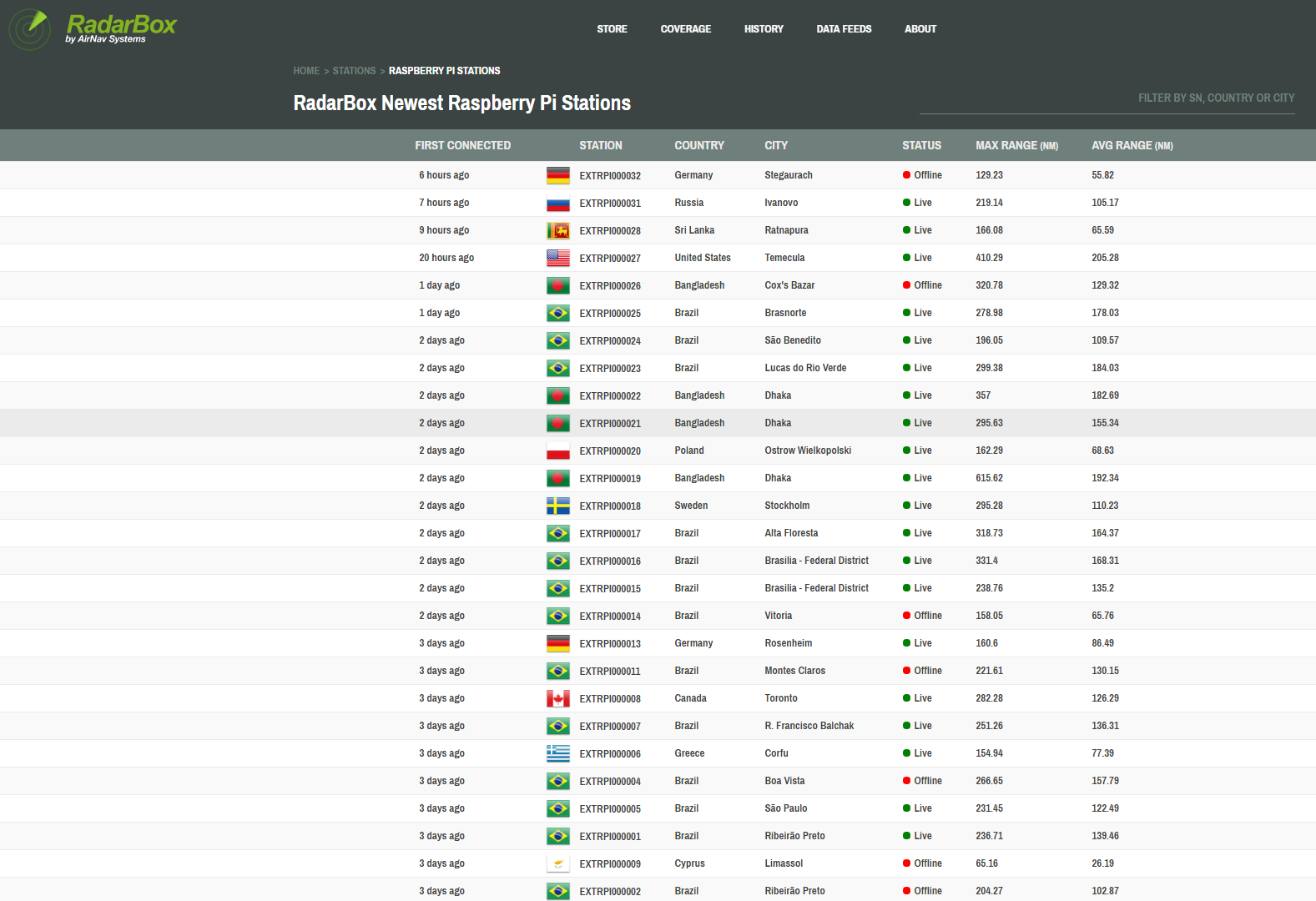
NOTES
- RBFeeder is compatible with all Raspberry Pi devices, including Raspberry Pi Zero. Please note that Raspberry Pi Zero has no network port and only one USB port. Get a USB hub with Ethernet adapter and you can start feeding!
- Range depends on the antenna you use and its position & location.
- Installing the RBFeeder Client will not affect other programs running on your Raspberry Pi.
DETAILED GUIDE
Our detailed guide has all the information you need, including how to troubleshoot. You can find the guide here - https://www.radarbox.com/raspberry-pi/guide
QUESTIONS
Send us a message using our contact us page if you have a question or a doubt. One of our helpful engineers will get in contact with you within 48 hours and will answer your question or help solve your problem.
