HUD is now available on AirNav RadarBox
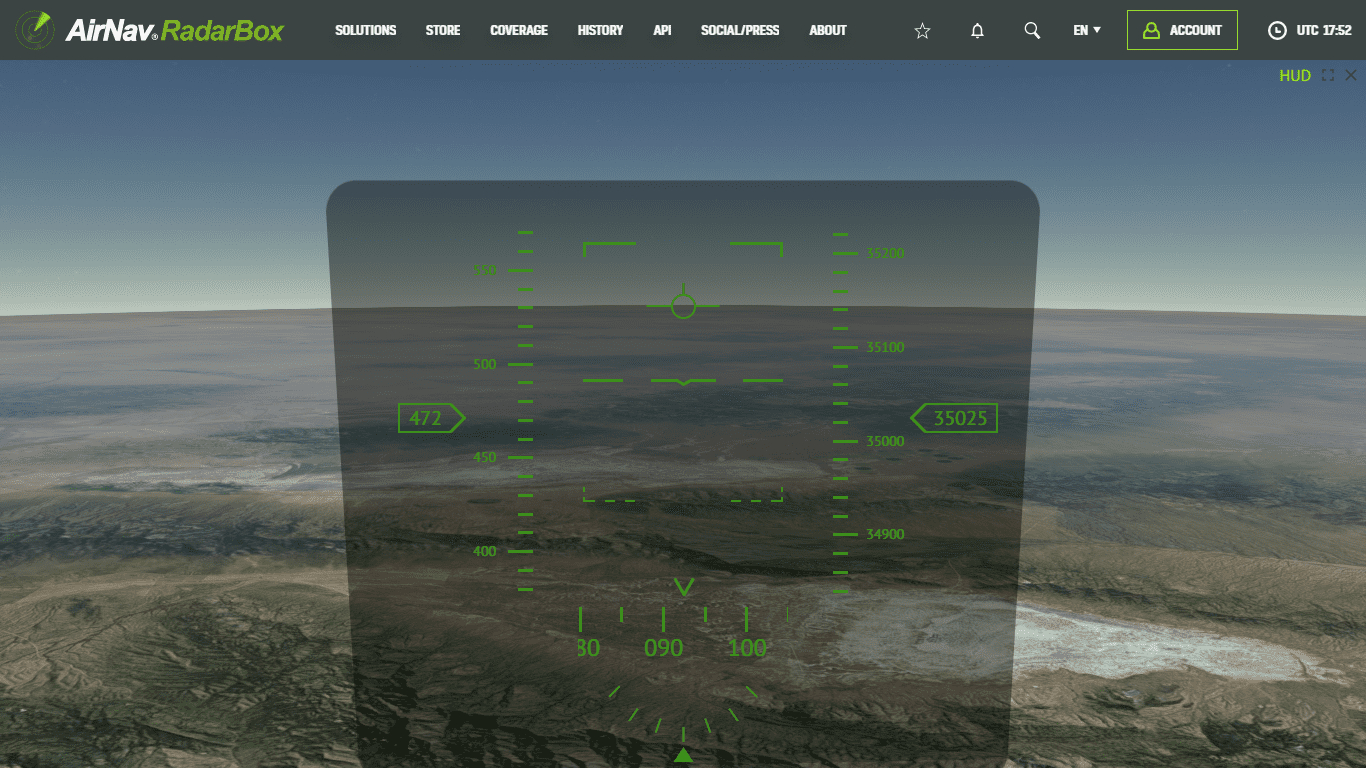
AirNav RadarBox HUD Display
As part of RadarBox.com's constant development to continually offer users exciting and unique features, we've added a new feature to our website: Heads-up display (HUD). This feature is available for all spotters, pilots, business users, and free users. Only a statistical indicator is displayed without the values (speed), and altitude and aircraft heading are displayed for all free users. Continue reading our blog to learn more!
HUD (Head-up Display)
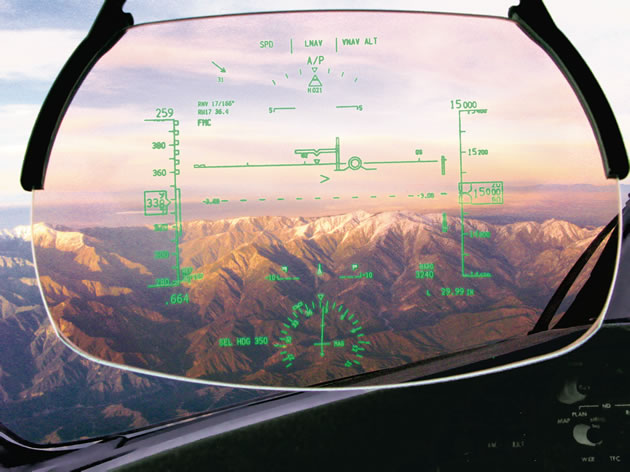
Head-up display - Boeing 787 - Image courtesy of Boeing
A head-up display, also known as a HUD, is any transparent display that presents data without requiring users to look away from their usual viewpoints. The origin of the name stems from a pilot being able to view information with the head positioned "up" and looking forward instead of angled down looking at lower instruments. Although they were initially developed for military aviation, HUDs are now used in commercial aircraft, automobiles, and other (primarily professional) applications.
What the feature looks like
Using the heads-up display (HUD) in RadarBox is easy. Visit RadarBox.com, click or search for a specific flight or aircraft, the flight card will then be displayed. After that, click on "Cockpit View" option. Done!
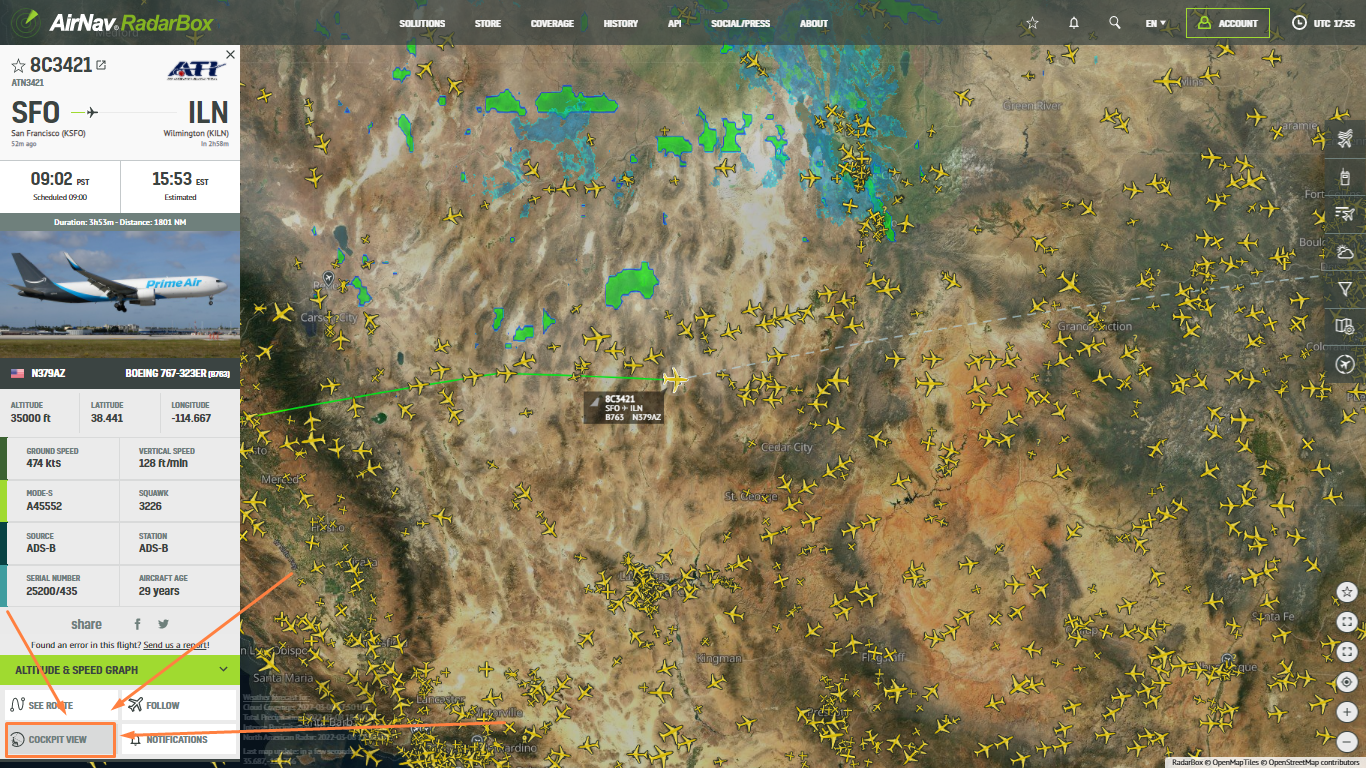
How to activate the HUD Display on RadarBox.com
Immediately after this, a display with the cockpit's view and the HUD display will be displayed on your screen. It is important to note this feature is only available for RadarBox.com and will soon be available for RadarBox mobile versions (iOS and Android).
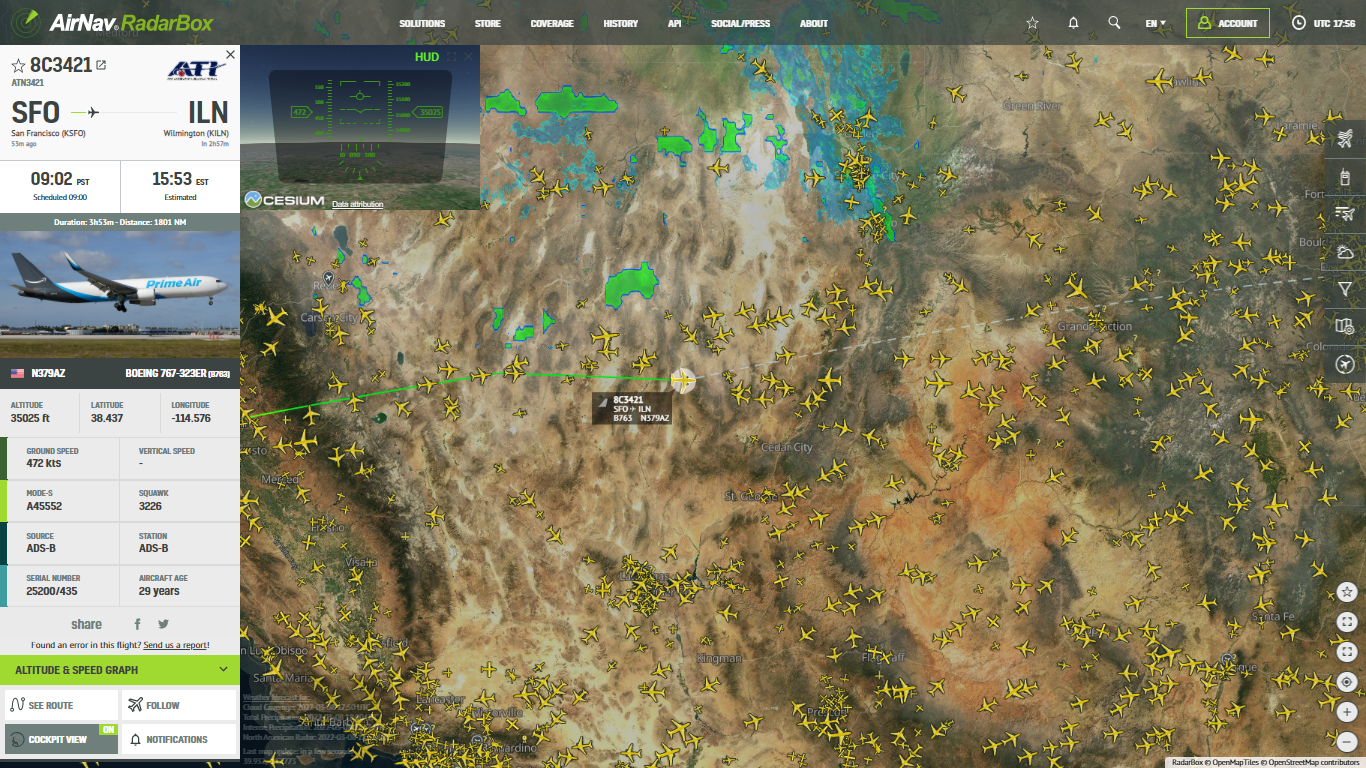
How to activate the HUD Display on RadarBox.com
The two vertical indicators are: speed (left) and altitude (right), in knots or km/h and feet or meters, respectively. The HUD speed is locked for free users showing a static indicator without values or data (speed, altitude, and heading). The horizontal indicator indicates the aircraft's heading (in degrees, for example, 090 or 90º). You can enable or disable this feature by clicking in the upper right corner on "HUD".
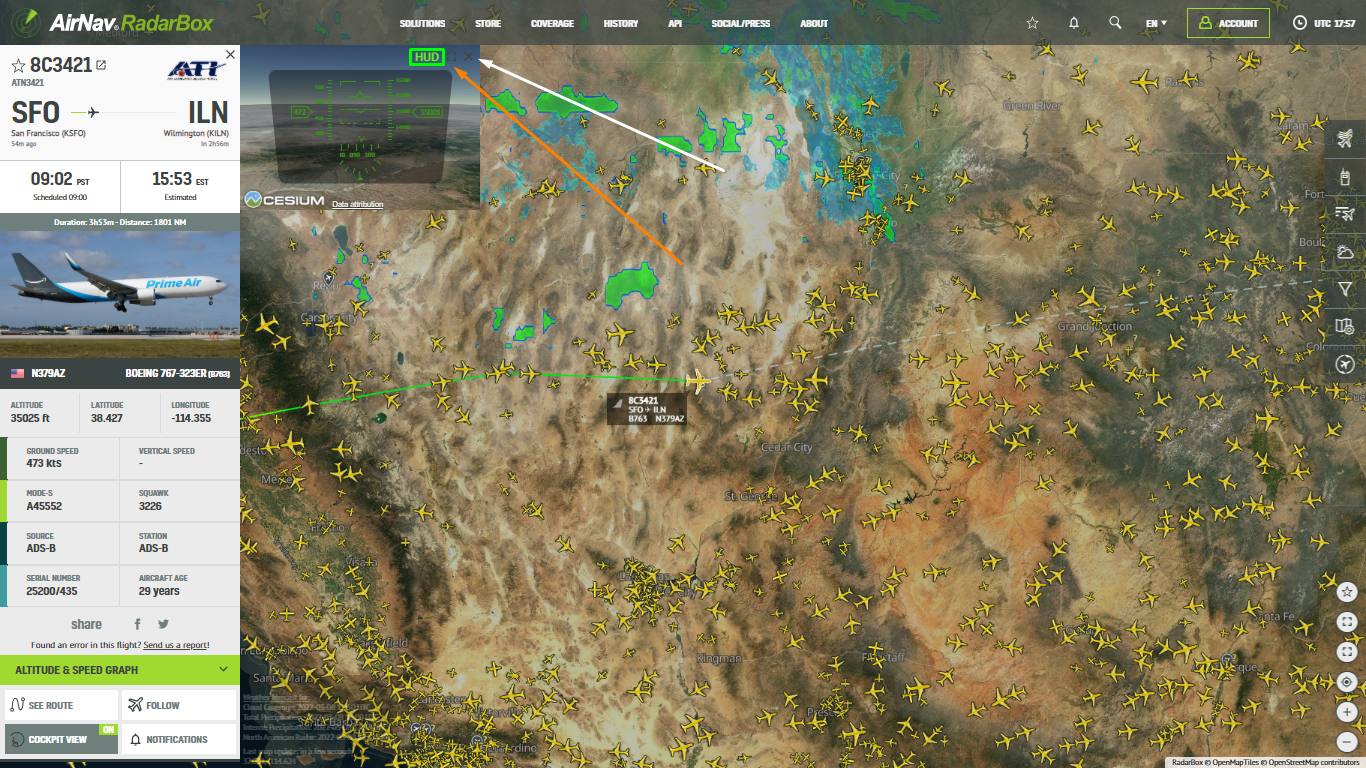
How to activate the HUD Display on RadarBox.com
With the HUD display open, you can deactivate the display by clicking on "HUD", or enlarge the screen and even close the heads-up display to follow the flight or aircraft on the map.
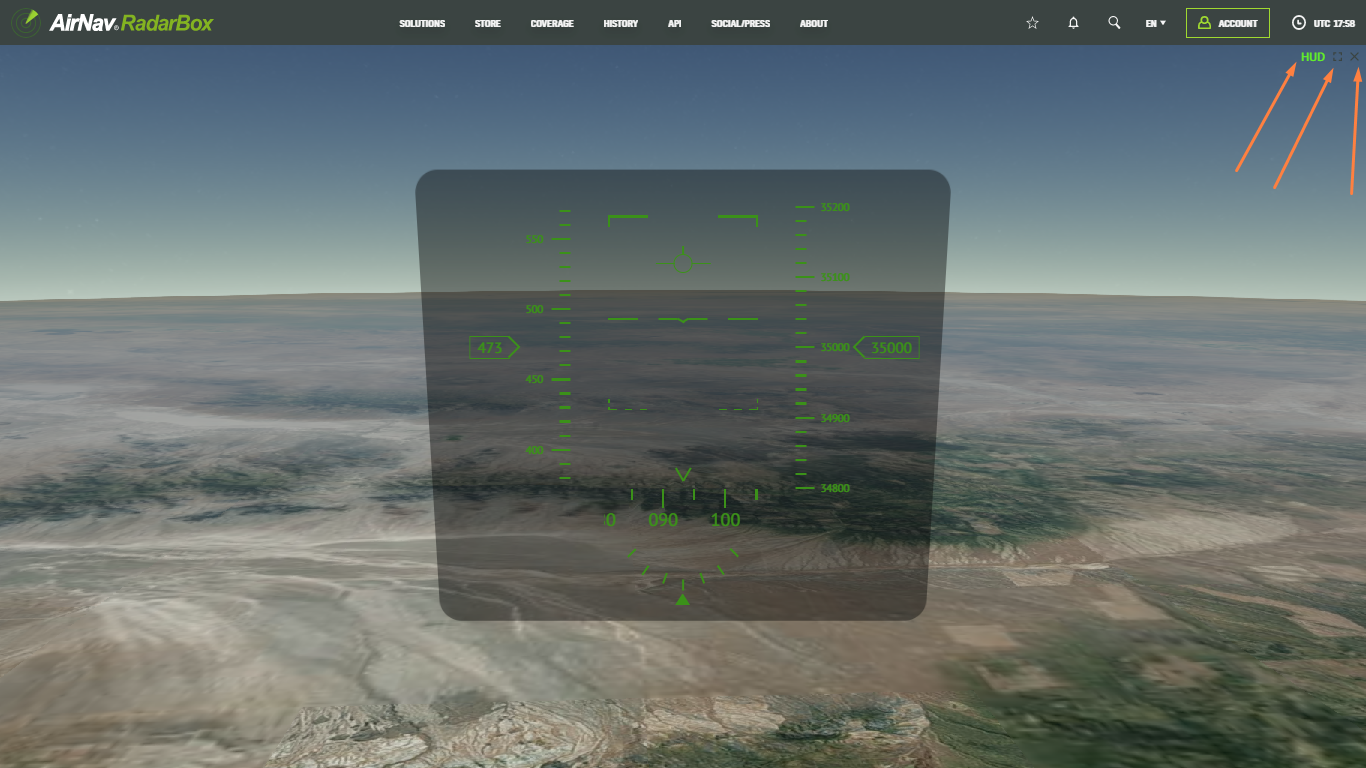
How to activate the HUD Display on RadarBox.com
Do you have any questions or feedback? Please send us a tweet with the hashtag #RadarBox or send us an email with your problem/question to: [email protected]
To enjoy these features and updates, why not consider subscribing to RadarBox? Click here to subscribe!
READ NEXT...
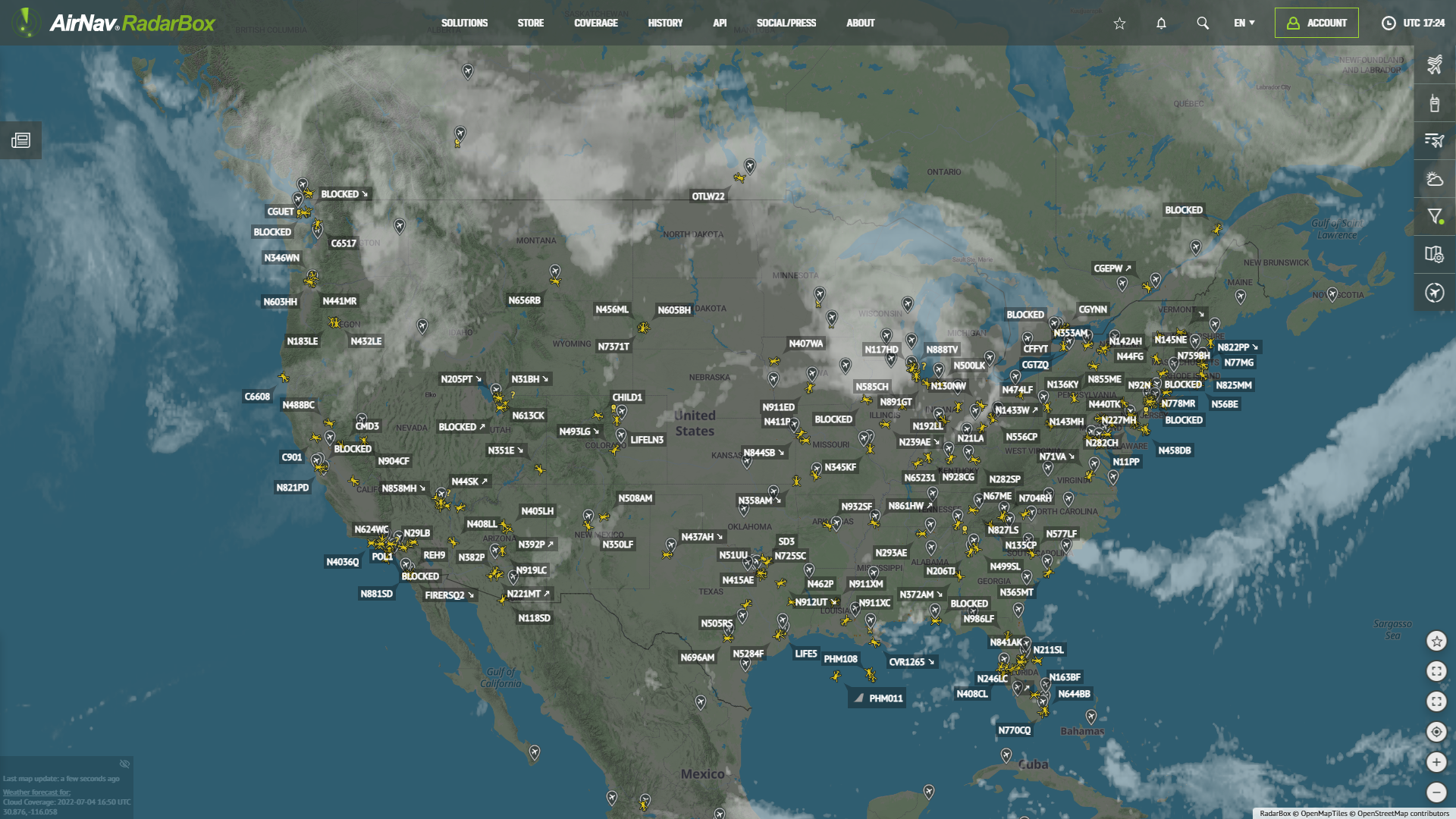 77924
77924Tracking Helicopters With RadarBox
Today we'll explore how to filter and track helicopters on RadarBox.com. Read this blog post to learn more...- 30299
AirNav Announces Coronavirus Related Data & Graphics Available
AirNav Systems is providing data COVID-19 air traffic related data for analysis, study and use. 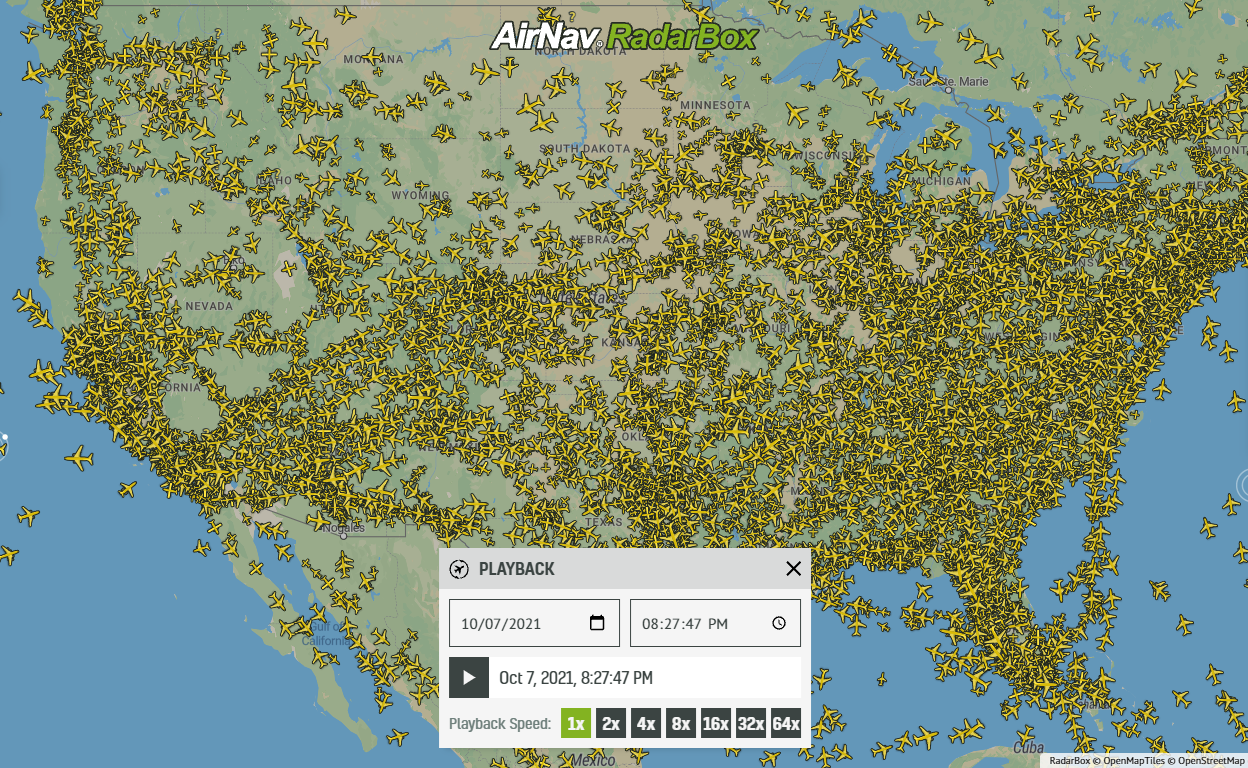 21629
21629Replay Past Flights with Playback
AirNav RadarBox officially launches the playback function on RadarBox.com, allowing users to replay the air traffic for a specific date and time in the past, within a 365-day period. Read our blog post to learn more about this feature.
